Geometric Tolerance Properties
Specify the following properties when you create a geometric tolerance symbol.
To set geometric tolerance properties, do one of the following:
Symbol
Select a symbol.
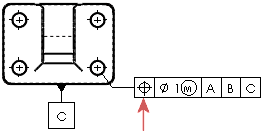
|

|

|

|

|

|
|
Straightness
|
Flatness
|
Circularity
|
Cylindricity
|
Profile of Line
|
|

|

|

|

|

|
|
Profile of Surface
|
Parallel
|
Perpendicular
|
Angularity
|
Circular Runout
|
|

|

|

|

|
|
|
Total Runout
|
Position
|
Concentricity
|
Symmetry
|
None
|
Material Conditions
Select a material condition. The pointer must be in a Tolerance or Primary, Secondary, or Tertiary box to insert a material condition.
 Only the material conditions that are appropriate for the selected symbol are available.
Only the material conditions that are appropriate for the selected symbol are available.
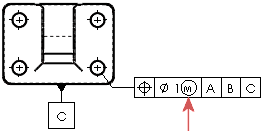
|

|

|

|
|
Diameter
|
Spherical Diameter
|
Maximum Material Condition
|
|

|

|

|
|
Least Material Condition
|
Regardless of Feature Size
|
Tangent Plane
|
|

|

|

|
|
Free State
|
Statistical
|
Projected Tolerance
|
|

|

|
|
|
Square
|
Unequally Disposed Profile
|
|
Height
If you click Projected Tolerance  , enter a projected tolerance zone (PTZ) in Height.
, enter a projected tolerance zone (PTZ) in Height.
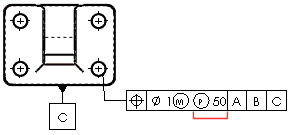
Tolerances
Type tolerance values for Tolerance 1 and Tolerance 2.
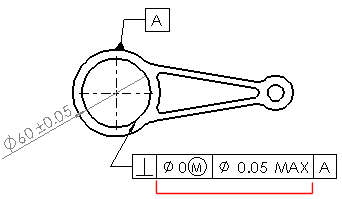
Unit Basis Tolerance
You can apply flatness and straightness tolerances on a unit basis. You apply a unit basis tolerance by following the tolerance value with a forward slash (/) and entering the per-unit area or per-unit length criteria.
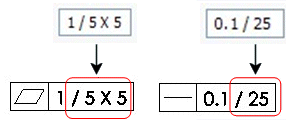
Primary, Secondary, and Tertiary
Enter datum names and material condition symbols for the Primary, Secondary, and Tertiary datums.
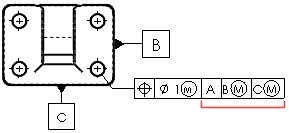
Frames
Create additional frames. You can set as many frames as needed. Use the Frames box to move among frames. You can see only two frames in the dialog box at a time.
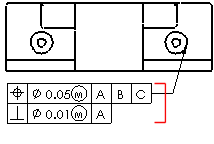
Composite frame
Combines the symbols of two frames.
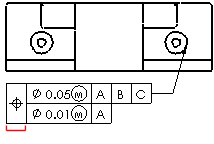
Between Two Points
Type the labels of the points if the tolerance value applies between two points or entities.
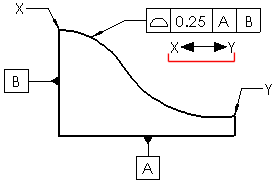
Related Topics
DimXpert Auto Dimension Scheme PropertyManager
DimXpert Geometric Tolerance Options