Display Style Options
You can set options for the default display of edges in all drawing documents.
 The specified display types apply to new drawing views, except for new views created from existing views. If you create a new view from an existing view (a projected view, for example), the new view uses the display settings of the source view.
The specified display types apply to new drawing views, except for new views created from existing views. If you create a new view from an existing view (a projected view, for example), the new view uses the display settings of the source view.
To set the default display of edges in drawing documents:
-
Click Tools, Options, System Options, Drawings, Display Style.
-
Choose from the following options, then click OK.
 Click Reset to restore factory defaults for all system options or only for options on this page.
Click Reset to restore factory defaults for all system options or only for options on this page.
Display style for new views
Specifies the way parts or assemblies appear in new drawing views:
|
Wireframe – Displays all edges.
|
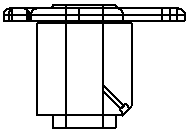
|
|
Hidden lines visible – Displays visible and hidden edges as specified in Line Font Options.
|
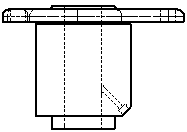
|
|
Hidden lines removed – Displays only edges that are visible at the chosen angle; obscured lines are removed.
|
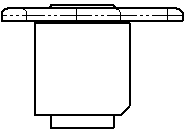
|
|
Shaded with edges - Displays items in shaded mode with hidden lines removed. You can specify a color for the edges, and set whether to use the specified color or a color slightly different than the model color in the System Colors Options.
|
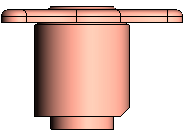
|
|
Shaded - Displays items in shaded mode.
|
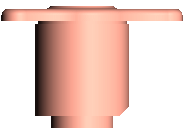
|
Tangent edges in new views
If you selected Hidden lines visible or Hidden lines removed, select one of the following modes for viewing tangent edges (the transition edges between rounded or filleted faces):
|
Visible – A solid line.
|
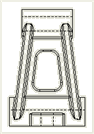
|
|
Use font – A line using the default font for tangent edges defined in Tools, Options, Document Properties,
Line Font
. (You must have a drawing document active to access this option.) Select
Hide ends
to hide the start and end segments of tangent edges. You can also set the color for this type of tangent edge.
|
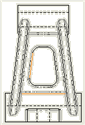
|
|
Removed – Not displayed.
|
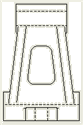
|
Display quality for new views
|
High quality - model resolved, used for greater precision.
|
|
|
Draft quality - model lightweight, used for faster performance with large assemblies.
|
|