Sketch Driven Patterns
Using sketch points within a sketch, you can specify a feature pattern. The seed feature propagates throughout the pattern to each point in the sketch. You can use sketch driven patterns for holes or other feature instances.
Bodies to Pattern. For multibody parts, select a separate body to create a sketch driven pattern.
To build a sketch driven pattern:
-
Open a sketch on the face of a part.
-
Create a seed feature on the model.
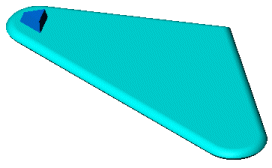
-
Click Point  or Tools, Sketch Entity, Point and add multiple sketch points to represent the pattern you want to create, based on the seed feature.
or Tools, Sketch Entity, Point and add multiple sketch points to represent the pattern you want to create, based on the seed feature.
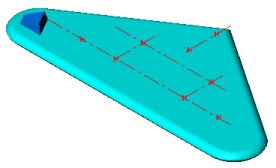
-
Close the sketch.
-
Click Sketch Driven Pattern  on the Features toolbar, or click Insert, Pattern/Mirror, Sketch Driven Pattern.
on the Features toolbar, or click Insert, Pattern/Mirror, Sketch Driven Pattern.
-
Under Selections, do the following:
-
If necessary, use the flyout FeatureManager design tree to select a Reference Sketch  to use as the pattern.
to use as the pattern.
-
Click either Centroid to use the
of the seed feature, or Selected point to
as the reference point.
-
If you chose Selected point as the reference point, select a Reference Vertex  in the graphics area.
in the graphics area.
 You can use the centroid of the seed feature, the sketch origin, a vertex, or another sketch point as a reference point in a sketch driven pattern.
You can use the centroid of the seed feature, the sketch origin, a vertex, or another sketch point as a reference point in a sketch driven pattern.
-
Do one of the following:
-
To create the pattern based on the feature, under Features to Pattern  , select the feature in the graphics area.
, select the feature in the graphics area.
NOTE: If the feature to pattern includes fillets or other additions, use the flyout FeatureManager design tree to select these features.
-
To create the pattern based on the faces that make up the feature, under Faces to Pattern  , select all the faces in the graphics area. This is useful with models that import only the faces that make up the feature, and not the feature itself.
, select all the faces in the graphics area. This is useful with models that import only the faces that make up the feature, and not the feature itself.
 When using Faces to Pattern, the pattern must remain within the same face or boundary. It cannot
. For example, a cut across the entire face or different levels (such as a raised edge) would create a boundary and separate faces, preventing the pattern from propagating.
When using Faces to Pattern, the pattern must remain within the same face or boundary. It cannot
. For example, a cut across the entire face or different levels (such as a raised edge) would create a boundary and separate faces, preventing the pattern from propagating.
-
Under Options, set these options:
-
Geometry pattern. Creates the pattern using only the geometry (faces and edges) of the features, rather than patterning and solving each instance of the features. The
Geometry Pattern
option speeds up the creation and rebuilding of the pattern. You cannot create geometry patterns of features that have faces merged with the rest of the part.
 Geometry pattern is not available with Bodies to Pattern.
Geometry pattern is not available with Bodies to Pattern.
-
Click OK  .
.
|
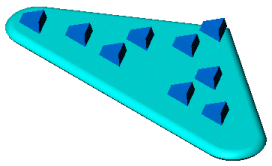
|
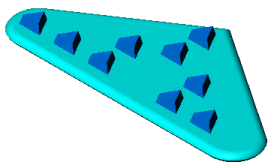
|
|
Sketch pattern with Centroid as the reference point
|
Sketch pattern with Selected point as the reference point
|