Closed Corner
You can add closed corners between sheet metal flanges. The Closed Corner feature adds material between sheet metal features, and includes the following capabilities:
-
Close multiple corners simultaneously by selecting the faces for all of the corners that you want to close.
-
Close non-perpendicular corners.
-
Apply a closed corner to flanges with bends other than 90°.
-
Adjust the Gap distance. The distance between the two sections of material that area added by the Closed Corner feature.
-
Adjust the Overlap/underlap ratio. The ratio between the material that overlaps and the material that underlaps. A value of 1 indicates that the overlap and the underlap are equal.
-
Close or open the bend region.
To close a corner:
-
Create a sheet metal part that includes the area you want to close off.
For example, you can use the Closed Corner feature to close off the open space between the adjacent, angled edge flanges.
-
Click Closed Corner  (Sheet Metal toolbar) or Insert, Sheet Metal, Closed Corner. (Sheet Metal toolbar) or Insert, Sheet Metal, Closed Corner.
-
Select one or more planar faces for Faces to Extend  . .
The SolidWorks software attempts to find the Faces to Match  . .
If matching faces are not found, you can manually select the Faces to Extend and Faces to Match.
 Auto Propagation is automatically cleared if you clear or delete any selections under Faces to Extend or Faces to Match. You can turn it on again manually. Auto Propagation is automatically cleared if you clear or delete any selections under Faces to Extend or Faces to Match. You can turn it on again manually.
-
Select a Corner type
:
-
Set a value for Gap distance  . .
-
Set a value for Overlap/underlap ratio  . .
-
Select or clear:
-
Open bend region. Preview is not displayed when selected.
-
Coplanar faces. Applies the closed corner to all faces that are coplanar to the selected face.
-
Narrow Corner. Uses the algorithm for large bend radii to narrow the gap in the bend area.
-
Click OK  . .
|
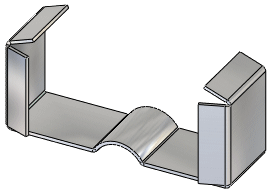
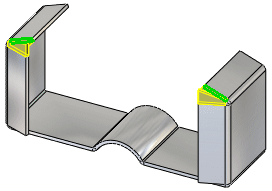
|
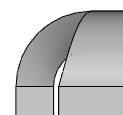
|
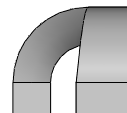
| |
Gap distance 0.1
|
Gap distance .05
|
|
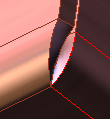
|
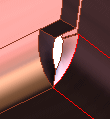
| |
Open bend region selected
|
Open bend region cleared
|
|
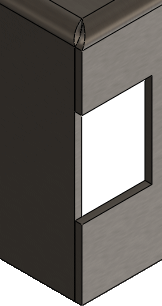
|
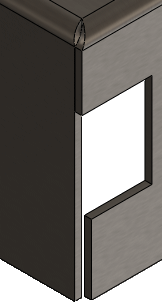
| |
Coplanar faces selected
|
Coplanar faces cleared
|
|