Symbol
Inserts a symbol into a dimension, note, or geometric tolerance symbol:
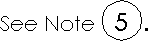
Symbols include:
|

|

|

|

|

|

|

|

|

|

|
|
Circle 1-99
|
Circle A-Z
|
Square 1-99
|
Square A-Z
|
Square/Circle 1-99
|
Square/Circle A-Z
|
Triangle 1-99
|
Triangle A-Z
|
Flag Triangle Rotated 1-99
|
Circle 1.-99. (Each of the others has a similar dot "." option.
|
To add a symbol to dimension text:
-
Insert or select a dimension.
-
Under Dimension Text in the Dimension PropertyManager, place the pointer in the text where the symbol is to be inserted.
-
Select one of the symbol icons (Diameter  or Degree
or Degree  , for example), or click More to open the
Symbols
dialog box (see below).
, for example), or click More to open the
Symbols
dialog box (see below).
To add a symbol to Note text:
-
Insert or select a Note.
-
Double-click the note and place the pointer in the text where the symbol is to be inserted.
-
In the Note PropertyManager, click Add Symbol  .
.
To add a symbol to a geometric tolerance symbol:
-
Insert or select a geometric tolerance symbol.
-
In the Geometric Tolerance PropertyManager, under Text, place the pointer in the text where the symbol is to be inserted.
-
Click More to open the Symbols dialog box.
Symbols Dialog Box
-
Select a library from Symbol library.
-
Select a symbol name from the list, and click OK.
The selected symbol appears in the preview box.
 For dimensions, the symbol is represented by its name in the Dimension Text preview box, but the actual symbol appears in the graphics area.
For dimensions, the symbol is represented by its name in the Dimension Text preview box, but the actual symbol appears in the graphics area.
 For geometric tolerance symbols, the symbol is represented by its name in the Text preview box, but the actual symbol appears in the graphics area.
For geometric tolerance symbols, the symbol is represented by its name in the Text preview box, but the actual symbol appears in the graphics area.
To delete a symbol that currently appears in text:
For dimensions, delete symbols in the Dimension PropertyManager.
For notes, double-click the note and delete the symbol in the on-screen editor.
For geometric tolerance symbols, delete the symbols in the Geometric Tolerance PropertyManager.