Hiding and Showing Sketches
You can show and hide model sketches in drawings.
To show a sketch in a drawing:
Right-click the sketch in the FeatureManager design tree and select Show.
NOTE: The sketch entities highlight in the graphics area when you point over the sketch name in the FeatureManager design tree.
|
Drawing view with sketch hidden
|
Sketch shown
|
|
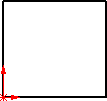
|
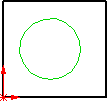
|
To hide a sketch in a drawing:
Right-click the sketch in the graphics area or in the FeatureManager design tree and select Hide.
To insert dimensions for unabsorbed model sketches in a drawing:
-
Right-click any unabsorbed sketches in the FeatureManager design tree and select Show.
-
Click Model Items  on the Annotation toolbar, or click Insert, Model Items.
on the Annotation toolbar, or click Insert, Model Items.
-
In the Model Items PropertyManager, select options under Dimensions, then click OK  .
.
|
Unabsorbed sketch with dimensions inserted
|
|
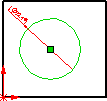
|