Linking Forming Tools
You can create links to forming tools, so that if you change the original forming tool, the changes propagate to target parts where you use the forming tool.
- In cover.sldprt, right-click extruded hole1(Default)
 and click Edit Feature
and click Edit Feature  .
.
- In the PropertyManager:
- Under Link, make sure Link to form tool is selected.
This sets the link between the forming tool and its original part.
- Click
 .
.
- In the Design Library, navigate to forming tools\embosses.
- Right-click extruded hole and click Open
 .
.The emboss opens.
- In the FeatureManager design tree, right-click Boss-Extrude1
 and click Edit Sketch
and click Edit Sketch  .
.
- In the graphics area, double-click the diameter dimension, 2.
- In the Modify dialog box, type 8 and click
 .
.
- Exit the sketch.
- Save and close the part.
- In cover.sldprt, click Rebuild (Standard toolbar) or .
The part rebuilds with the emboss with a larger radius.
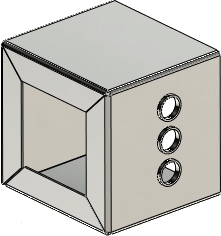
See SolidWorks Help: Form Tool Feature PropertyManager.