The SimulationXpress wizard guides you through steps to define fixtures, loads, and material properties, analyze the model, and view results. When you complete a step, the information is saved automatically, appears in the SimulationXpress study tree, and remains available when you close and restart SimulationXpress without closing the part document. You must save the part document for simulation data to be saved.
User Interface Overview
- Options
- Sets default simulation units and specifies a folder for saving simulation results.
- Fixtures
- Applies fixtures to faces of the body.
- Loads
- Applies forces, pressures, or both to faces of the body.
- Material
- Assigns material properties to the part.
- Run
- Uses the default settings or changed settings for the simulation.
- Results
- Displays simulation results in the following ways:
- Shows critical areas where the factor of safety is less than a specified value.
- Shows stress distribution in the model with or without annotation for the maximum and minimum stress values.
- Shows resultant displacement distribution in the model with or without annotation for the maximum and minimum displacement values.
- Shows deformed shape of the model.
- Generates a report.
- Generates SolidWorks eDrawings files for the simulation results.
All of the simulation features appear in the SimulationXpress study tree.
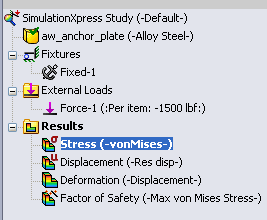
If there is a change in geometry, material, fixtures, or loads, the symbol

appears next to the
Results folder in the SimulationXpress study tree. Click
Rerun the study to re-analyze the model and calculate the new results.
- Optimize
- Optimizes a model dimension based on a specified criterion and constraint.
TIPS
-
Click Start over in the SimulationXpress wizard to delete existing simulation data and results and to start a new session.
- A check mark
 on a step in the SimulationXpress wizard indicates that the step has been defined.
on a step in the SimulationXpress wizard indicates that the step has been defined.
To view or modify information, in the SimulationXpress wizard, click the step or click Back until the information appears, or use the SimulationXpress study tree.