Surface creation is complete. To recreate the surfaces with more control, click  to return to the Solid/Surface Creation PropertyManager and select Guided creation.
to return to the Solid/Surface Creation PropertyManager and select Guided creation.
You can now use the SolidWorks application surfacing tools, such as Trim, Knit, and Thicken to turn the extracted surfaces into a solid model. Apply fillets as necessary using the original mesh for reference.
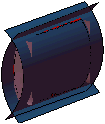 |
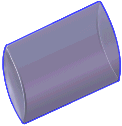 |
| Extracted surfaces using ScanTo3D
|
Solid model created from the extracted surfaces using Untrim, Trim, Extend, Knit, and Thicken tools.
|