You can align dimensions and notes in several ways by using inferencing lines, grids, and align tools.
Inferencing Lines
You can align dimensions and notes using the inferencing lines that appear while dragging.
Drag dimensions or notes by their text to new locations. Use the inference lines to align and position them.
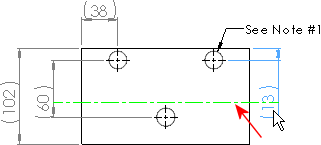 |
| Drag a dimension and "snap" it to the text of another dimension, as indicated by the dotted inferencing line. |
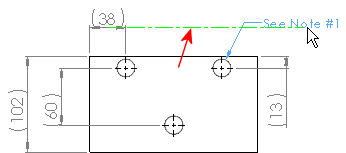 |
| Drag a note and "snap" it to dimension text, as indicated by the dotted inferencing line. |
Grids
You can drag and snap dimensions (not notes) to the grid.
Turn on the grid and set the grid spacing in .
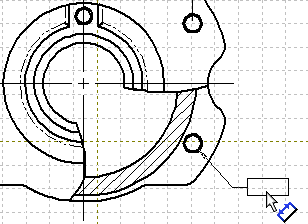
Align Tools
Only the align dimension tools (Align Dimensions Parallel/Concentric and Align Dimensions Collinear/Radial) create permanent alignment. Dragging to inference lines or snapping to a grid are not permanent.