The second page of the Sketch Picture PropertyManager enables you to trace outlines or select areas by color to create vector data. This creates a sketch that you can save and edit as needed.
Some uses include converting:
- Company logos
- Scanned geometric designs:

The second page of the Sketch Picture PropertyManager is only available as an add-in. Click , then select Autotrace in the dialog box.
Click  , and from the second page of the Sketch Picture PropertyManager, apply these parameters to convert raster data to vector data:
, and from the second page of the Sketch Picture PropertyManager, apply these parameters to convert raster data to vector data:
Trace Settings
| |
Selection Tools |
|
Use to select rectangular areas

|
Select rectangular areas.
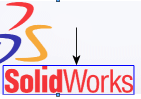
|
|
Use to select freehand areas

|
Select irregularly shaped areas by tracing consecutive straight and curved lines.
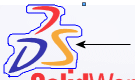
|
|
Use to select polygonal areas

|
Select polygonal areas by tracing consecutive straight lines.
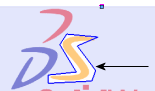
|
|
Use to select color

|
Select area based on color.
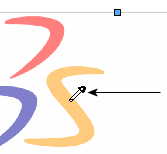
|
|
 |
|
Indicates color selected with Use to select color  selection tool. selection tool. |
| |
Begin Trace |
Displays the results of your area or color selection. |
Preview Settings
| Show source image |
|
| Show traced geometry |
Select or clear to display the traced geometry selected for conversion. |
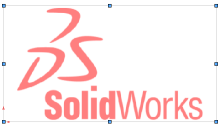 |
 |
| Show source image selected |
Show source image and
Show traced geometry selected |
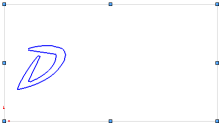 |
| Show source image cleared and Show traced geometry selected |
Adjustments
All sliders adjust the level of the source image.
Apply
| Apply |
Click Apply to validate the trace geometry. |
The trace geometry does not become SolidWorks geometry that you can save as a .sldprt file until after you exit the Sketch Picture PropertyManager.