When you view a snapshot, the graphics area returns to the state it was in when you created the snapshot.
Snapshots capture the view orientation and zoom, the hide/show state of components, section views, and exploded views. You can view snapshots in resolved, lightweight, and Large Design Review modes, regardless of the mode they were created in.
To view a snapshot:
- In the DisplayManager
 , click View Scenes, Lights, and Cameras
, click View Scenes, Lights, and Cameras  .
.
- Expand the Snapshots
 folder.
folder.Hover over a snapshot

to see a preview and comments.
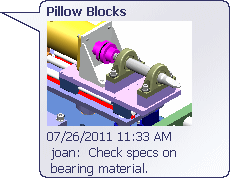
- Right-click a snapshot
 and click:
and click:
| Option |
Description |
|---|
| Select |
Returns the graphics area to the state it was in when you created the snapshot. |
| Select, restore hidden components |
(Available if components were hidden by Isolate or Hide Components when you created the snapshot.) Returns the graphics area to the state it was in when you created the snapshot and shows the hidden components. |
If you view a snapshot in resolved or lightweight mode, the View Snapshots pop-up toolbar appears.
If you view a snapshot that was created inside a walk-through, the walk-through opens automatically. The pop-up toolbar does not appear.
-
Click Exit Snapshot on the View Snapshots pop-up toolbar (if available) when you are done viewing the snapshot.
The model returns to the display state that was active before you viewed the snapshot.
You can also access snapshots in the Orientation dialog box. Click , and select a snapshot from the list of custom views.