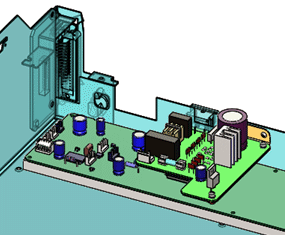In System Options, you can adjust the color and transparency of envelopes.
- Click Options
 (Standard toolbar) or .
(Standard toolbar) or .
- On the System Options tab, click Colors.
- In Color scheme settings, select Envelope Components.
- Click Edit and select a new color, such as
 , and click OK.
, and click OK.
- Near the bottom of the dialog box, for Envelopes, select Opaque.
- Click OK.
- All the envelopes change color and become opaque in the graphics area.
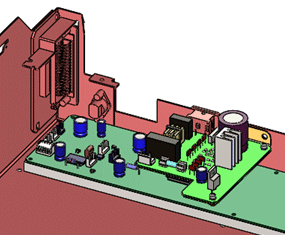
- To restore the default settings, repeat steps 1 through 6, except:
- For color, select
 from the top row (Red = 128, Green = 255, Blue = 255).
from the top row (Red = 128, Green = 255, Blue = 255).
- For Envelopes, select Semi Transparent.