You can use the View Selector to see and select model views in context.
Press Ctrl + Spacebar or click View Selector  in the Orientation dialog box.
in the Orientation dialog box.
The View Selector helps you see what right, left, front, back, top, and isometric views of your model will look like when selected.
The View Selector also allows you to select additional standard and isometric views. For example, in the image below, the bottom isometric view is highlighted.
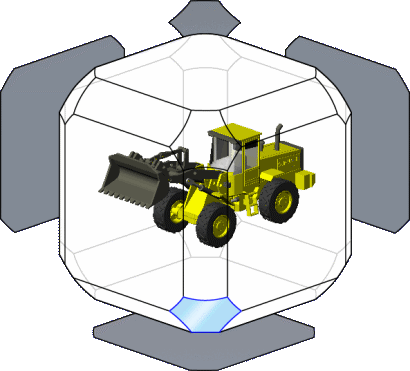
When selected, the model rotates to the bottom isometric view:

For a What's New Example that uses the View Selector, see Using the Orientation Dialog Box and the View Selector.