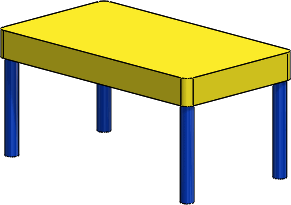The Appearance Target palette appears when you add a new appearance to a model so you can add the appearance at the face, feature, body, part, or component level. You can now pin the palette, which allows you to add or paste appearances quickly.

If you pin the Appearance Target palette, the workflow changes slightly. With the Appearance Target palette pinned, click the level you want to add the appearance to before you add or paste the appearance.
Click Appearance filter  to change all instances of a certain appearance to another. For example, in the following image, the green high gloss plastic appearance is applied to each of the legs:
to change all instances of a certain appearance to another. For example, in the following image, the green high gloss plastic appearance is applied to each of the legs:
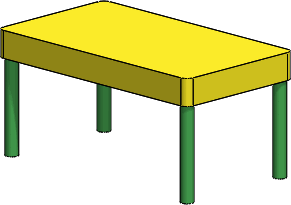
To change all instances of green high gloss plastic to blue high gloss plastic, drag blue high gloss plastic from the Appearances, Scenes, and Decals tab of the Task Pane onto any instance of green high gloss plastic in the graphics area. When the Appearance Target palette appears, click Appearance filter  .
.