You can make envelopes from subassemblies. You can designate components as envelopes as you insert them into assemblies.
- Click Insert Components
 (Assembly toolbar) or .
(Assembly toolbar) or .
- In the PropertyManager, under Options, select Envelope.
- Under Part/Assembly to Insert, click Browse.
- In the Open dialog box, browse to install_dir\samples\whatsnew\assemblies\printer\connector_and_bracket.sldasm and click Open.
- Click to place the subassembly in the graphics area approximately as shown.
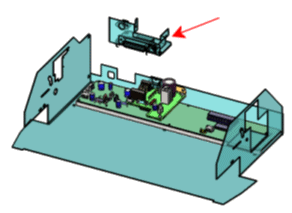
Now mate the envelope to the case. Coordinate systems have already been added to the models to facilitate mating.
- Click .
- Click Mate
 (Assembly toolbar) or .
(Assembly toolbar) or .
- In the PropertyManager:
- For Entities to mate
 , select the two coordinate systems in the graphics area.
, select the two coordinate systems in the graphics area.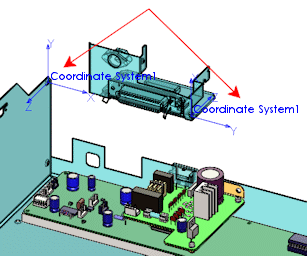
- Under Standard Mates, select Coincident and Align axes.
- Click
 twice.
twice.The subassembly envelope is mated to the case.
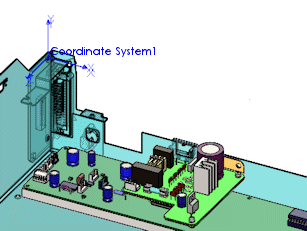
- Click to hide the coordinate systems.