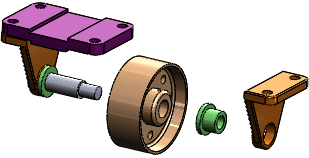You can copy exploded views from one configuration and paste them into others.
- Under cfg_1, Ctrl + select the two exploded views.
- Press Ctrl + C.
- Single-click cfg_2 to select it without activating it.
- Press Ctrl + V.
The configuration icon changes from  to
to  to indicate that the configuration now has exploded views.
to indicate that the configuration now has exploded views.
- Double-click cfg_2 to activate it, and click
 to expand it.
to expand it.Copies of the two exploded views are listed.
Each exploded view in the assembly must have a unique name.
- Double-click Copy of ExplView2
 .
.The exploded view expands.