You can insert multiple instances of several components without closing the PropertyManager.
- Click Insert Components
 (Assembly toolbar) or .
(Assembly toolbar) or .
- In the PropertyManager, under Part/Assembly to Insert, click Browse.
- In the dialog box, Ctrl + select these parts:
- clamp_2013.sldprt
- pillar_2013.sldprt
- pin_2013.sldprt
- Click Open.
In the PropertyManager, all three parts are selected in Open documents. In the graphics area, a preview of clamp_2013 is attached to the pointer.

- At the top of the PropertyManager, click
 to pin the PropertyManager, so that it remains open after you place the first instances of the parts.
to pin the PropertyManager, so that it remains open after you place the first instances of the parts.
- Double-click approximately as shown.
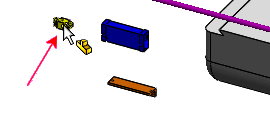
An instance of each of the three parts is placed where you double-clicked.
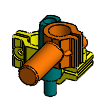
- Unpin the PropertyManager, so that it closes after you place the next instances of the parts.
- Double-click approximately as shown.
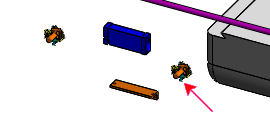
Another instance of each of the three parts is placed where you double-clicked. The PropertyManager closes.