The client enables users to check documents in and out of the vault, increment revision and lifecycle status, and generate reports.
To use the client, the vault administrator must have issued you an account with a user name and password (which are usually not the same as your Windows user name and password). To check documents into a project in the vault, you must have write permission for the project. The vault administrator creates projects and sets permissions on the Project tab of the VaultAdmin.
You can access the client from inside SolidWorks (SolidWorks Workgroup PDM for SolidWorks client) or within SolidWorks Explorer (SolidWorks Workgroup PDM Contributor).
Workgroup PDM for SolidWorks Client
The Workgroup PDM for SolidWorks client is also referred to as the SolidWorks client.
To use the SolidWorks client, you must add it in.
- Click .
- In the Add-Ins dialog box, locate SolidWorks Workgroup PDM version.
- To load Workgroup PDM for the current session, select the check box under Active Add-ins
- To load Workgoup PDM for every Solidworks session, select the check box under Start Up.
The SolidWorks client is integrated into the File Explorer tab in the SolidWorks Task Pane. The tab is split into the local view (upper pane) and vault view (lower pane), with tools for Find/Search, Document Information, Reporting, and Refresh above the vault view.
To access the context-sensitive menus, right-click in the local view or vault view.
A Workgroup PDM toolbar contains commonly-used commands.
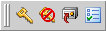
Quick Reference
The following topics serve as quick references for project and document status:
Batch Printing
You can schedule batch printing of documents with the Print Workgroup PDM Files operation in the SolidWorks Task Scheduler.
Compare Documents
You can compare documents in the Workgroup PDM vault, including comparing different revisions of the same document with SolidWorks utilities.