Use the copy tree dialog box to copy a parent file with all its references to create a second instance unrelated to the original.
To display the dialog box:
Select the parent file and click .
Copy Tree Options
| Copy files to folder |
Copies all referenced files to the Destination folder.
|
| Copy files to compressed archive |
Copies all referenced files into a compressed archive stored in the Destination folder. The compression tool specified in the SolidWorks Enterprise PDM settings is used. If no compression tool is specified, a compressed Windows archive is created.
|
| Destination folder |
Folder to which the file and its parts should be copied. |
| Transform |
Modifies the file names of selected files using the transformation you select. Transformations other than Rename with Serial Number are cumulative. For example, you can add both a prefix and a suffix.
| Add prefix |
Adds the prefix you type to the file names. |
| Add suffix |
Adds the suffix you type to the file names. |
| Replace |
Replaces strings in file or folder names. In the Replace dialog box:
- For Find what, type the string to replace.
- For Replace with, type the replacement string.
- Select whether to apply the change to all files or only the selected files.
- Select to apply the change to file names, folder names, or both.
|
| Rename with Serial Number |
Replaces file names with serial numbers. See Rename with Serial Number Dialog Box.
Only available if serial numbers have been defined in the Enterprise PDM Administration tool.
You can also right-click files in the file list and select Rename with Serial Number and the serial number to use. If all selected files have the same serial number defined in the SolidWorks add-in, that serial number is bold and is first in the list.
|
| Reset All |
Reverts to the original names. |
To verify that a transformation has the desired effect, view Target path in the file list.
|
| Preserve relative paths |
Keeps the paths of references relative to the copied parent file, creating folder structure as needed. With Preserve relative paths cleared, the folder hierarchy is flattened; all referenced files are copied to the same destination folder as the parent.
In the list of referenced files, see Target path to view the effect of this setting.
|
| Regenerate serial number in cards |
If serial numbers are used in data cards, assigns the next number in the sequence. For Rename with Serial Number transformations, the same serial numbers used to name the files are used in the data cards.
|
| Include drawings |
Shows any related drawing files in the file list so you can include them when copying the reference tree. |
| Name drawings after their models |
Sets drawing file names to the same as their associated assembly or part file names. |
| Use latest version of references |
|
| Use attached version of references |
Uses the version that is attached rather than the latest version. |
| Check in files with comment |
Checks the copied files in to the vault automatically. Allows an optional check-in comment.
|
Toolbar Buttons
  |
Next Warning / Previous Warning |
Only shown when warnings are present and the Result column in the file list is displayed. In the file list, changes the focus to the next file with a warning or the previous file with a warning.
Clicking a warning icon expands the hierarchy if it is collapsed and the warning is on a referenced file.
|
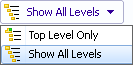 |
Levels |
Displays file references for the entire file hierarchy (Show All Levels) or just the top level of the file hierarchy (Top Level Only). The setting defaults to the most recent setting you used.
You can also expand or collapse the hierarchy using the  and and  controls in the File name column. controls in the File name column.
|
File List
Use the file list to:
- Select the files to copy.
- Select files to rename using transforms.
- Verify new file names and paths.
To change the columns that are displayed, right-click any column heading and select columns to display them or clear columns to hide them. You can add up to 10 columns based on Enterprise PDM variables by clicking More and choosing variables from the Choose Columns dialog box.
Drag a column head to change the position of a column.
| File name |
Displays selected files and files referenced by them. For assemblies, the list can include drawings, parts, subassemblies, and SolidWorks Simulation files.
The related drawings can be in the current folder or in a folder elsewhere in the vault. By default, Enterprise PDM checks the entire vault for related drawings. The scope of the search depends on administrative settings.
|
| Result |
Displays the results of validation, either  OK , a warning OK , a warning  , or an error , or an error  . .
The error Cyclic reference prevents checking a file in. Warnings such as File not Found, Outside of the vault, or The file is not rebuilt can block a check in if your administrator has configured blocking for warnings.
You can click the warning The file is not rebuilt to display a list of references that require a rebuild.
To quickly locate files with warnings or errors, use the Next Warning  and Previous Warning  toolbar buttons or Ctrl + the up-arrow or down-arrow on the numeric keypad. |
| Copy |
Lets you select files to copy. |
| Version |
The first number is the local (cached) version, or a hyphen (-) if locally modified.
The second number is the latest version in the vault. For example, 4/6 means version 4 of 6.
|
| Checked out by |
User who has the file checked out, or blank if not checked out. You can only check in files that you have checked out. If you hover over a user name, a pop-up window displays user information such as log in status, number of files checked out, and a link to email the user.
|
| Checked out in |
Computer and local folder where the file is checked out, or blank if not checked out. |
| Found in |
Vault folder containing the file. |
| Target path |
Displays the destination folder and file name after the copy. For example, if you use transformations to rename files, the new name is included.
|
Shortcut Menu Options
Right-click in the file list to access these menu options:
| Change destination |
Displays the Browse for folder dialog box to let you select a different destination for the copied files. |
| Reset transformations |
Reverts to the original file name. |
| Rename with Serial Number (Item Number) |
Replaces file names with serial numbers you select. |
| Columns |
Lists column heads so you can display or hide columns. Currently displayed columns are indicated by a check mark.
Click More to open the Choose Columns dialog box, where you can add up to 10 additional columns by selecting Enterprise PDM variables on which to base column heads.
|
| Show Reference Selection Controls |
For files with references (such as assemblies with parts), turns on a second check box to the right of parent files. Use the left check box to select or clear only the parent file.
Use the right check box to select or clear the parent file and all of its references.
If all check boxes are not in the same state, the added check box displays  . .
|
| Select All |
Selects all files, so that you can check or clear the Copy column. |
| Select Files |
Displays a dialog box where you can specify wildcards to select a group of files. You can then use a single keystroke to check or clear the files in the Copy column. |
| Show Tree Lines |
Adds tree lines to the File name column. |
| Copy All Files |
Selects all files in the Copy column. |
| Open File List |
Opens a list of the files in Microsoft Excel. |
| Save File List |
Saves the file list as a comma-separated .txt file. |