In this example, you colorize the components based on MakeOrBuy. Each component has a value of either M or B.
To visualize the assembly:
-
On the Assembly Visualization tab
 , click the column header to sort the components by the MakeOrBuy property.
, click the column header to sort the components by the MakeOrBuy property.
-
On the left side of the panel, click the vertical bar to turn the color spectrum on.
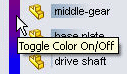
The vertical bar displays a spectrum of colors from red to blue. In the graphics area, each component changes to its adjacent color in the Assembly Visualization panel.
In this case, the blend of colors applied in the graphics area does not accurately represent the fact that only two discrete values are possible.
-
Right-click one of the color sliders and click Group Identical.
Two new sliders are added (one red, one blue), so that each discrete value has a pair of same-colored sliders. In the graphics area, all the B parts are red and all the M parts are blue.
To change the colors, you can right click each slider and select Change Color.
You can change the default colors used by the Group Identical command. Click . Under Color scheme settings, select Assembly Visualization number
and click Edit.
- Save the assembly to save the Assembly Visualization settings.