Blends non-adjacent, non-continuous faces.
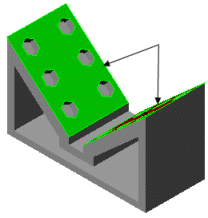 |
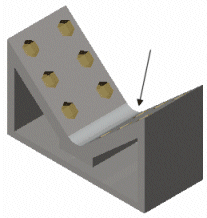 |
| Face Set 1 and Face Set 2 selected
|
Face fillet applied
|
Fillet Options
| Select through faces |
Enables selection of edges through faces that hide edges. |
| Hold line |
Select an edge on the part or a projected split line on a face as a boundary that determines the face fillet shape. The radius of the fillet is driven by the distance between the hold line and the edge to fillet.
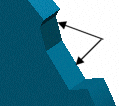 |
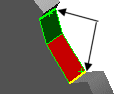 |
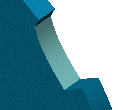 |
Faces to fillet
|
Hold lines
|
Face fillet applied
|
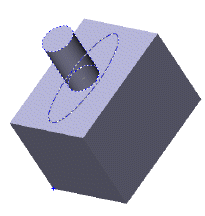 |
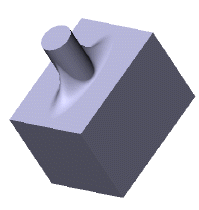 |
Projected split line as hold line
|
Face fillet applied
|
|
| Curvature continuous |
Resolves discontinuity problems and creates a smoother curvature between adjacent surfaces. To verify the effect of the curvature continuity, you can display Zebra Stripes. You can also analyze the curvature using the curvature tool.
Curvature continuous fillets differ from standard fillets. They have a spline cross section as opposed to a circular cross section. Curvature continuous fillets are smoother than standard fillets because there is no jump in curvature at the boundary. Standard fillets include a jump at the boundary because they are tangent continuous at the boundary.
|
| Constant width |
Creates a fillet with a constant width.
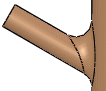 |
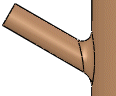 |
Face fillet without constant width
|
Face fillet with constant width
|
|
| Help point |
Resolves an ambiguous selection when it may not be clear where the face blend should occur. Click in Help Point Vertex, then click a vertex on the side where you want the face fillet. A fillet is created at the location closer to the Help point. |
| Trim Surfaces (Surfaces only) |
Select one of the following:
|
Trim and attach
|
Trims the filleted faces and knits the surfaces into one surface body.
|
|
Don't trim or attach
|
Adds a new fillet surface, but does not trim the faces or knit the surfaces.
|
|