You create exploded views by selecting and dragging parts in the graphics area, creating one or more explode steps.
To create an exploded view:
- Do one of the following:
- Click Exploded View
 .
.
- Click .
- In the ConfigurationManager
 , right-click a configuration name and click New Exploded View.
, right-click a configuration name and click New Exploded View.
- Select one or more components to include in the first explode step.
In the PropertyManager, the components appear in Component(s) of the explode step  . A triad appears in the graphics area.
. A triad appears in the graphics area.
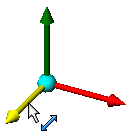
To move or align a triad:
- Drag the center ball to drag the triad freely.
-
Alt + drag the center ball or an arm and drop it on an edge or face to align the triad with the edge or face.
- Right-click the center ball and select Align to, Align with Component Origin, or Align with Assembly Origin.
- Drag a triad arm to explode the components.
- Under Settings, click Done.
The explode step appears under Explode Steps. The PropertyManager clears and is ready for the next explode step.
- Create more explode steps as needed, then click
 .
.The exploded view feature, ExplView  , appears in the ConfigurationManager under the configuration in which the exploded view was created. Each configuration can have multiple exploded views.
, appears in the ConfigurationManager under the configuration in which the exploded view was created. Each configuration can have multiple exploded views.