You can cut features using Cut  (2D to 3D toolbar) with partial sketches.
(2D to 3D toolbar) with partial sketches.
Extruded Cut on the Features toolbar accepts only complete sketches.
To cut a feature:
- Edit a sketch.
- Select the sketch entities required for the feature.
It is not necessary to select a complete sketch.
- Hold Ctrl and select a face to be the starting point for the cut.
- Click Cut
 (2D to 3D toolbar), or click , and click in the graphics area to establish the direction of the cut.
(2D to 3D toolbar), or click , and click in the graphics area to establish the direction of the cut.
The Cut-Extrude PropertyManager appears.
- Edit the properties in the Base Extrude PropertyManager.
For 2D to 3D conversion, you can specify the depth of a blind cut by selecting a sketch entity. Click
Depth 
and select an entity in a sketch.
- Click OK
 .
.
| Example of Cutting in 2D to 3D Conversion
|
|---|
Select the sketch entities shown in the auxiliary view to define the cut.
Hold Ctrl and select the face shown on the base feature as the starting point.
|
 |
Click Cut  (2D to 3D toolbar) and click in the graphics area to establish the direction of the cut. (2D to 3D toolbar) and click in the graphics area to establish the direction of the cut.
|
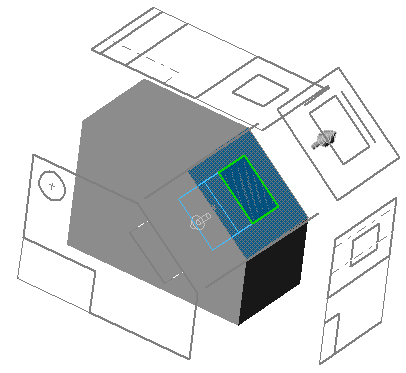 |
In the Cut-Extrude PropertyManager, click Depth  and select the line shown in the front view to specify the depth of the cut. and select the line shown in the front view to specify the depth of the cut.
Click OK
 . .
Click Hidden Lines Visible  (View toolbar) to see the cut. (View toolbar) to see the cut.
|
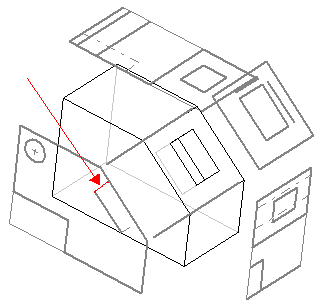 |