| User defined |
|
| Loading |
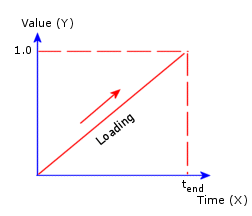
The load multiplier (Y value) increases from 0 at time 0 to 1 at time tend where tend is the end time for the nonlinear analysis or the total time for the transient thermal analysis.
|
| Unloading |
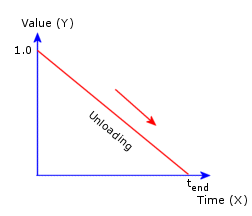
The load multiplier (Y value) decreases from 1 at time 0 to 0 at time tend where tend is the end time for the nonlinear analysis or the total time for the transient thermal analysis.
|
| Loading unloading |
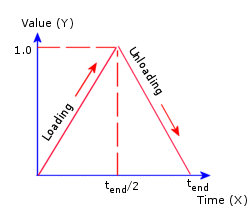
The load multiplier (Y value) increases from 0 at time 0 to 1 at time tend/2 and then decreases to 0 at time tend where tend is the end time for the nonlinear analysis or the total time for the transient thermal analysis.
|
| Harmonic |
You can define a harmonic loading as a combination of sine and cosine wave forms with the option of an exponential rise or decay.

where:
- As = Sine curve amplitude
- ωs = Sine curve frequency
- φs = Sine curve phase
- Ac = Cosine curve amplitude
- ωc = Cosine curve frequency
- φc = Cosine curve phase
- c = Exponential coefficient
- t = time
|