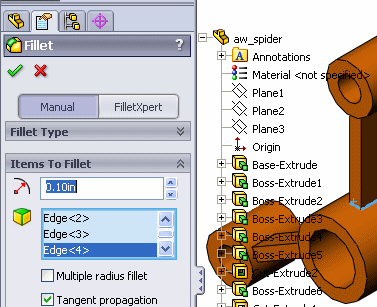The flyout FeatureManager design tree allows you to view both the FeatureManager design tree and the PropertyManager at the same time.
Sometimes it is easier to select items in the flyout FeatureManager design tree than in the graphic. In addition, you can hide, change the transparency of, go to, or zoom to selected items. You cannot suppress items or roll back the build.
The flyout FeatureManager design tree automatically appears when a PropertyManager is active. To expand it, do one of the following:
- Click
 next to the document name in the flyout FeatureManager design tree
next to the document name in the flyout FeatureManager design tree
- Click the name of the top-level item in the flyout FeatureManager design tree
- Press C
If Use transparent flyout FeatureManager in parts/assemblies is selected in , the flyout FeatureManager design tree is transparent so you can see the model underneath it.