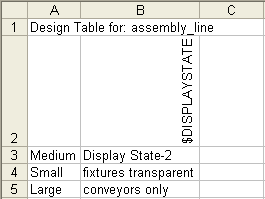You can create multiple display states for each configuration of an assembly or part.
To control display states in a design table, you must link display states to configurations. Select
Link Display States to Configurations at the bottom of the
Display States section on the ConfigurationManager tab

.
In a design table, the column header for controlling the active display state uses this syntax:
$DISPLAYSTATE
The column header is not case sensitive.
In the table body cells, enter the display state name. If a cell is left blank:
- For new configurations, the system adds Display State-n to the table.
- For existing configurations, the system adds the name of that configuration's most recently active display state.
Example of a design table that controls the display state of assembly configurations: