For models with multiple configurations, the palette contains a control for each parameter in the design table. Parameters and values from the design table are automatically assigned to the controls.
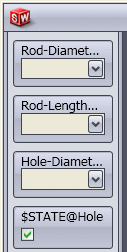
You construct an interface by dragging controls from the palette on the left to the Edit pane in the center. For each control, you assign a name and define visibility relationships.
In the pane on the right, set the properties of each control as described below.
Attributes
| Name |
Labels the control with the text you type. |
Visibility
| Parent |
(Not available for the first control.) Defines whether the control is shown or hidden, depending on the value selected for the parent control. Select None to make the current control always visible. |
| Show |
(Available if you select a parent.) Specifies if the current control is shown or hidden for each value of the parent control.
|
|
 = Shown = Shown
|
|
|
 = Hidden = Hidden
|
Click Hide All or Show All to uncheck or check all boxes at once.
|