With the Compare Results tool, you can compare up to four result plots from Simulation studies that are associated with different configurations of the same model.
This cross-configuration comparison mode gives you full control over the display of results by using existing configuration functionality.
To access this PropertyManager, click Compare Results  (Simulation CommandManager).
(Simulation CommandManager).
Under Options, select All studies in all configurations (slower) to compare up to four result plots from studies associated with different configurations.
For plots of the same type, you can select the plot which controls the settings.
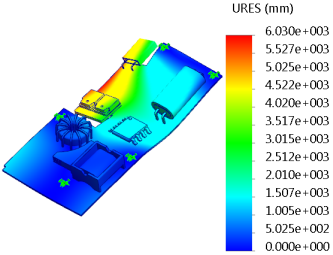 |
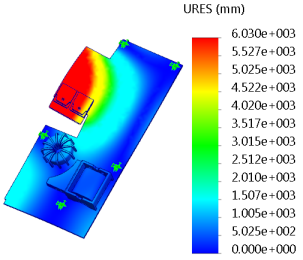 |
| Default Configuration - First Mode Shape |
Second Configuration - First Mode Shape |
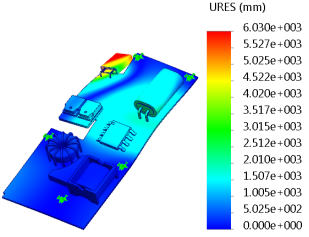 |
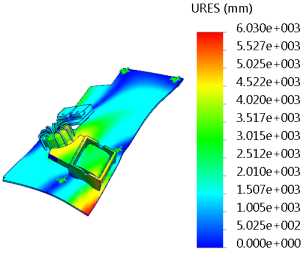 |
| Default Configuration - Second Mode Shape |
Second Configuration - Second Mode Shape |