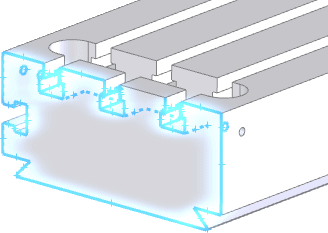You can select items in the graphics area with a lasso.
You can lasso-select items in sketches, drawings, parts, and assemblies.
To lasso-select items in an open document:
- Set the default selection method to lasso selection by one of the following methods:
- In the graphics area, right-click and click Lasso Selection.
The software toggles the default selection method between lasso selection and box selection. If Box Selection, rather than Lasso Selection is available when you right-click, then your default selection method is already set to lasso selection.
- Click .
- Click or Options
 (Standard toolbar). Select Display/Selection, and for Default bulk selection method, select Lasso.
(Standard toolbar). Select Display/Selection, and for Default bulk selection method, select Lasso.
- Drag your pointer to select items.
You can lasso-select items without closing the lasso.
For clockwise lasso selection, the lasso selects only items contained in the lasso loop. For counterclockwise lasso selection, the lasso selects sketch entities in the lasso loop and items that cross the lasso.
The software supports counterclockwise lasso selection only in drawings or sketches.
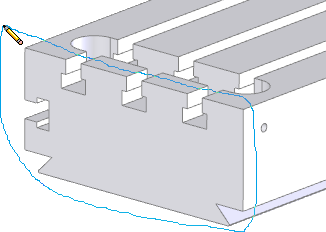
- Release the mouse button.