Next, you create a solar access study for the model.
- Select the Motion Studies tab (lower portion of the graphics area).
- Click Animation Wizard
 (MotionManager toolbar).
(MotionManager toolbar).
- In the wizard, select Solar Access Study and click Next.
- On the Select Solar Access Study Type page, select Fixed date, variable time and click Next.
This type of study displays the movement of the sun over a time range on a selected date.
- On the Fixed Date, Variable Time page, select the following and click Next:
- For Select the date, enter 12/21/2013 or the equivalent in your date format.
This is approximately the shortest day of the year at the building location.
- For Select the time range, select Sunrise to sunset.
- On the Fixed Date, Variable Time page, for Duration (seconds), type 10, and click Finish.
The duration specifies the duration of the animation you create.
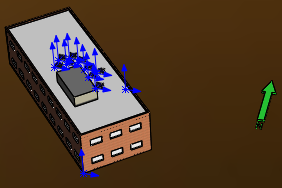
- Click Play from Start
 (MotionManager toolbar).
(MotionManager toolbar).The speed of the animation depends on your settings. After you play the animation once, you can drag the timeline to view changes in the shadows as the sun moves.