Next, you adjust the solar panel positions to minimize the shadows.
-
Select the Model tab.
You move the panels in the Model tab and test the solar study in the Motion Study 1 tab. If you move the panels in the Motion Study 1 tab, the panel position is modified only in the animation.
You can click Do no prompt again for this file and click No if prompted to address missing images.
- Drag the panels to minimize shadow over the course of the day.
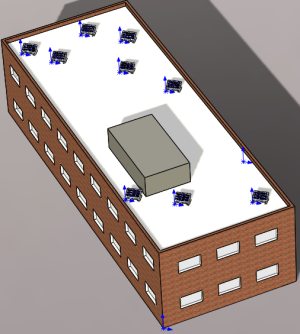
- Select the Motion Study 1 tab, and click Yes when prompted to update the initial animation state.
- Click Play from Start
 (MotionManager toolbar).
(MotionManager toolbar).The panel shadow exposure looks very good.
- Save the model as my_repositioned_building_and_solar_panels.sldasm, and close the model.