You can select bodies or components to include in or exclude from section views.
To select bodies or components for section views:
- Open install_dir\samples\whatsnew\fundamentals\jig saw\Jigsaw.SLDASM.

- Click Section View
 (View toolbar) or .
(View toolbar) or .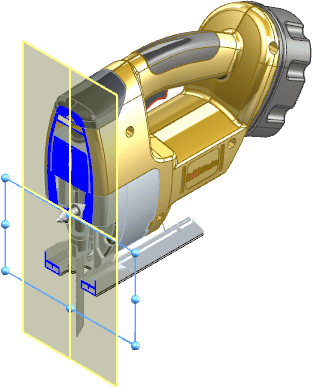
- In the PropertyManager, under Section 1, click Side
 .
.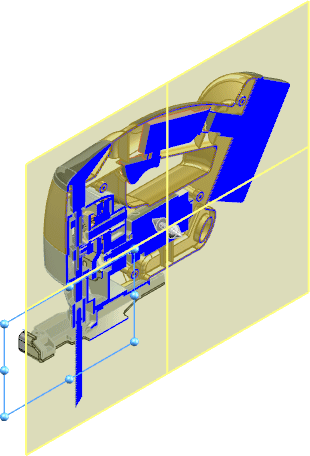
- Click Selected components.
- In the flyout FeatureManager design tree, select these items to add them to Selected components.
- MOTOR DRIVE
- SW0903A GEAR DRIVE
- SW0903A CAM
- NEEDLE ROLLER (NIH)
- GEAR DRIVE SHAFT
- SW0904 - PLUNGER ASSEMBLY
- Under Selected components, select Exclude selected.
The selected components appear in their entirety and all other parts appear as sectioned.
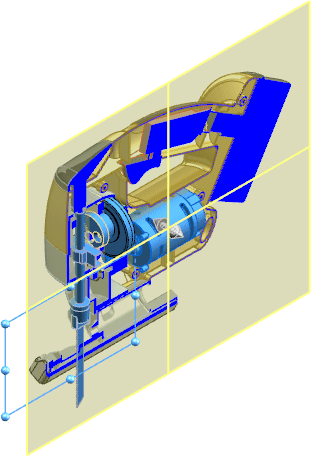
- Click Preview to show the graphics-only preview of the section based on the section plane location and the components or bodies that you select.
Preview hides the section plane, reference plane and face outlines, and the selection plane.
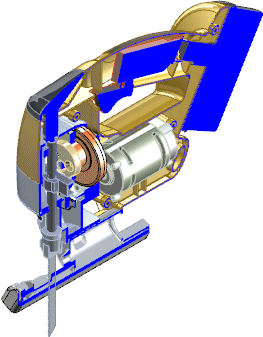
- Select Enable selection plane to display a temporary plane that helps you select components that are not visible in the model or in the sectioned area.
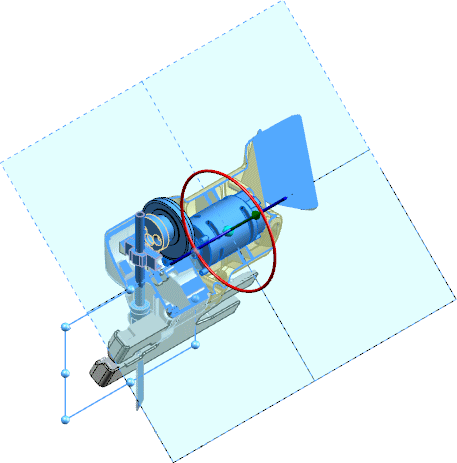
- Drag the center ball of the triad to the right to view hidden components.
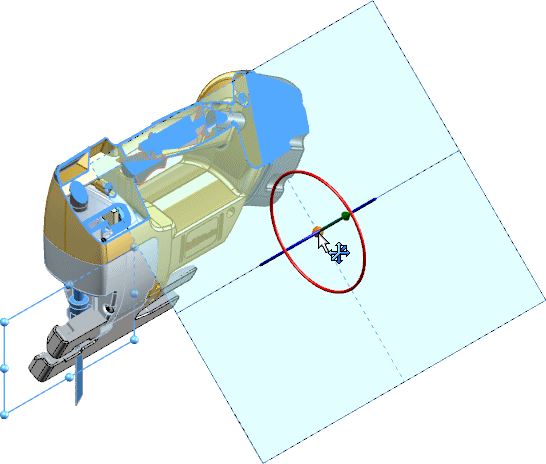
- In the graphics area, click BEZEL - RIGHT to add it to the Selected components.
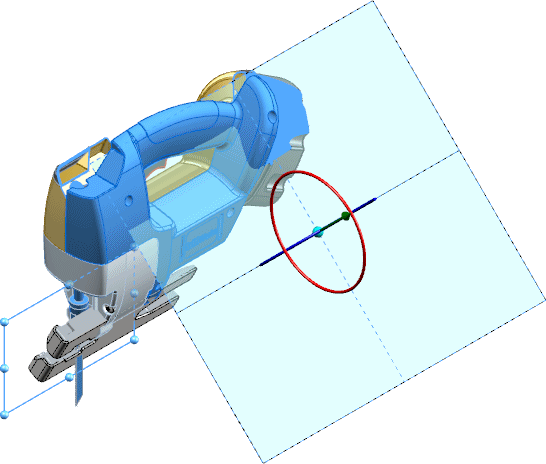
- Click Preview.
- Click
 .
.
To edit the section view, right-click in the graphics area and select Section View Properties.