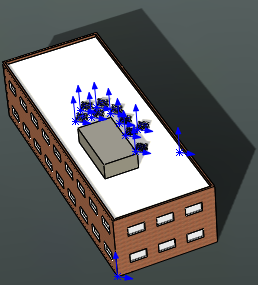First, you open the model of the building and add sunlight.
- Open install_dir\samples\whatsnew\fundamentals\solar_access\building_and_solar_panels.SLDASM and save the model as my_building_and_solar_panels.SLDASM.
The building has an HVAC shed and nine solar panels in arbitrary locations on the roof.
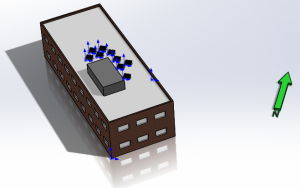
- To turn on RealView graphics, click one of the following:
- RealView Graphics
 (View toolbar)
(View toolbar)
- .
- To add sunlight, click .
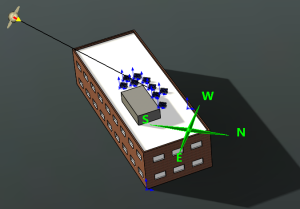
-
Under Location, Time, and Date, for North direction, select the north-pointing green vector located to the right of the model.
The model includes the north vector as an aid for this example. For North direction, if you select an edge or line, the north direction is parallel to your selection. If you select a planar face, the north direction is normal to your selection. You cannot select a direction that is normal to the scene floor.
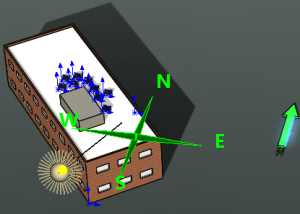
- If north, N, points the wrong way, click Reverse Direction
 .
.
- For Location, select New York City, NY.
-
For Date, enter 12/21/2013, or the equivalent in your date format, and click
 .
.
December 21 is the approximate date of the winter solstice in the northern hemisphere, the shortest day of the year. By optimizing for solar exposure on the day with the longest shadows, you can expect to optimize for solar exposure on all days of the year.