Batch Add Folders Example (C#)
This example shows how to create several folders in the
vault at once.
NOTE: If using the .NET Framework 4.0 primary interop assembly
provided with SolidWorks Enterprise PDM, see
Using .NET Framework 4.0 in
Stand-alone Applications.
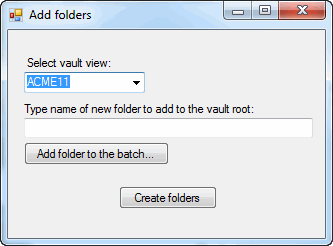
//----------------------------------------------------------------------------
// Preconditions:
// 1. Start Microsoft Visual Studio 2010.
// a. Click File > New > Project > Visual
C# > Windows Forms Application.
// b. Type BatchAddFolders_CSharp in Name.
// c. Click Browse and navigate to the folder where to create
// the project.
// d. Click OK.
// e. Click Show All Files in the Solution Explorer toolbar and expand
// Form1.cs in the Solution Explorer.
// f. Replace the code in Form1.cs with this code.
// g. To create the form,
replace the code in Form1.Designer.cs with this code.
// 2. Add EPDM.Interop.epdm.dll as a reference (right-click the project
// name in the Solution Explorer, click Add Reference, click
// Assemblies > Framework in the left-side panel, browse to the top folder of
// your SolidWorks Enterprise PDM installation, locate and click
// EPDM.Interop.epdm.dll, click Open, and click Add).
// 3. Add Microsoft.VisualBasic as a reference (click COM in the left-side panel,
// click Microsoft.VisualBasic, click Add, and click Close).
// 4. Right-click EPDM.Interop.epdm in References, click Properties, and set
// Embed Interop Types to False to handle methods that pass arrays of
// structures.
// 5. Click Debug > Start Debugging or press F5.
//
// Postconditions:
// 1. Displays the Add
folders dialog box.
// a. Select a vault view.
// b.
Type the name of a new folder to create in the root folder
// of the vault.
// c. Click
Add folder to the batch.
//
1. Displays a message that the folder is added to the batch.
//
2. Click OK.
// 2. Repeat
steps 1b-c repeatedly to add more folders to the batch.
// 3. Click Create folders.
// a. Displays a message that the folder is created.
// b. Click OK in each message box.
// 4. Close the Add folders dialog box.
//----------------------------------------------------------------------------
//Form1.cs
using System;
using System.Collections.Generic;
using System.ComponentModel;
using System.Data;
using System.Drawing;
using System.Linq;
using System.Text;
using System.Windows.Forms;
using Microsoft.VisualBasic;
using EPDM.Interop.epdm;
namespace BatchAddFolders_CSharp
{
public partial class Form1 : Form
{
public Form1()
{
InitializeComponent();
}
private IEdmVault5 vault1 = null;
IEdmBatchAddFolders batchAddFolders;
EdmFolderInfo[] ppoRetFolders = null;
int i;
public void Form1_Load(System.Object sender, System.EventArgs e)
{
try
{
IEdmVault5 vault1 = new EdmVault5();
IEdmVault8 vault = (IEdmVault8)vault1;
EdmViewInfo[] Views = null;
vault.GetVaultViews(out Views, false);
VaultsComboBox.Items.Clear();
foreach (EdmViewInfo View in Views)
{
VaultsComboBox.Items.Add(View.mbsVaultName);
}
if (VaultsComboBox.Items.Count > 0)
{
VaultsComboBox.Text = (string)VaultsComboBox.Items[0];
}
}
catch (System.Runtime.InteropServices.COMException ex)
{
MessageBox.Show("HRESULT = 0x" + ex.ErrorCode.ToString("X") + " " + ex.Message);
}
catch (Exception ex)
{
MessageBox.Show(ex.Message);
}
}
private void AddFolders_Click(System.Object sender, System.EventArgs e)
{
try
{
IEdmVault7 vault2 = null;
if (vault1 == null)
{
vault1 = new EdmVault5();
}
vault2 = (IEdmVault7)vault1;
if (!vault1.IsLoggedIn)
{
vault1.LoginAuto(VaultsComboBox.Text, this.Handle.ToInt32());
}
if (batchAddFolders == null)
{
batchAddFolders = (IEdmBatchAddFolders)vault2.CreateUtility(EdmUtility.EdmUtil_BatchAddFolders);
}
batchAddFolders.AddFolder(vault2.RootFolderID, TextBox1.Text, i, (int)EdmBatchAddFolderFlag.Ebaff_GetInterface, null, 0);
i = i + 1;
Interaction.MsgBox(TextBox1.Text + " added to the batch.");
TextBox1.Clear();
}
catch (System.Runtime.InteropServices.COMException ex)
{
MessageBox.Show("HRESULT = 0x" + ex.ErrorCode.ToString("X") + " " + ex.Message);
}
catch (Exception ex)
{
MessageBox.Show(ex.Message);
}
}
public void CreateFolders_Click(System.Object sender, System.EventArgs e)
{
try
{
IEdmVault7 vault2 = null;
if (vault1 == null)
{
vault1 = new EdmVault5();
}
vault2 = (IEdmVault7)vault1;
if (!vault1.IsLoggedIn)
{
vault1.LoginAuto(VaultsComboBox.Text, this.Handle.ToInt32());
}
batchAddFolders.Create(this.Handle.ToInt32(), ref ppoRetFolders, (int)EdmBatchCreateFolderFlag.Ebcf_Nothing);
foreach (EdmFolderInfo FoldName in ppoRetFolders)
{
Interaction.MsgBox("Created " + FoldName.mbsPath + " successfully" + " in " + vault2.RootFolder.Name);
}
}
catch (System.Runtime.InteropServices.COMException ex)
{
MessageBox.Show("HRESULT = 0x" + ex.ErrorCode.ToString("X") + " " + ex.Message);
}
catch (Exception ex)
{
MessageBox.Show(ex.Message);
}
}
}
}
Back to top
//Form1.Designer.cs
namespace BatchAddFolders_CSharp
{
partial class Form1
{
/// <summary>
/// Required designer variable.
/// </summary>
private System.ComponentModel.IContainer components = null;
/// <summary>
/// Clean up any resources being used.
/// </summary>
/// <param name="disposing">true if managed resources should be disposed; otherwise, false.</param>
protected override void Dispose(bool disposing)
{
if (disposing && (components != null))
{
components.Dispose();
}
base.Dispose(disposing);
}
#region Windows Form Designer generated code
/// <summary>
/// Required method for Designer support - do not modify
/// the contents of this method with the code editor.
/// </summary>
private void InitializeComponent()
{
this.VaultsLabel = new System.Windows.Forms.Label();
this.VaultsComboBox = new System.Windows.Forms.ComboBox();
this.AddFolders = new System.Windows.Forms.Button();
this.CreateFolders = new System.Windows.Forms.Button();
this.TextBox1 = new System.Windows.Forms.TextBox();
this.Label1 = new System.Windows.Forms.Label();
this.SuspendLayout();
//
//VaultsLabel
//
this.VaultsLabel.AutoSize = true;
this.VaultsLabel.Location = new System.Drawing.Point(13, 26);
this.VaultsLabel.Name = "VaultsLabel";
this.VaultsLabel.Size = new System.Drawing.Size(94, 13);
this.VaultsLabel.TabIndex = 0;
this.VaultsLabel.Text = " Select vault view:";
//
//VaultsComboBox
//
this.VaultsComboBox.FormattingEnabled = true;
this.VaultsComboBox.Location = new System.Drawing.Point(16, 42);
this.VaultsComboBox.Name = "VaultsComboBox";
this.VaultsComboBox.Size = new System.Drawing.Size(121, 21);
this.VaultsComboBox.TabIndex = 1;
//
//AddFolders
//
this.AddFolders.Location = new System.Drawing.Point(16, 112);
this.AddFolders.Name = "AddFolders";
this.AddFolders.Size = new System.Drawing.Size(145, 23);
this.AddFolders.TabIndex = 3;
this.AddFolders.Text = "Add folder to the batch...";
this.AddFolders.UseVisualStyleBackColor = true;
this.AddFolders.Click +=new System.EventHandler(AddFolders_Click);
//
//CreateFolders
//
this.CreateFolders.Location = new System.Drawing.Point(111, 156);
this.CreateFolders.Name = "CreateFolders";
this.CreateFolders.Size = new System.Drawing.Size(98, 23);
this.CreateFolders.TabIndex = 5;
this.CreateFolders.Text = "Create folders";
this.CreateFolders.UseVisualStyleBackColor = true;
this.CreateFolders.Click +=new System.EventHandler(CreateFolders_Click);
//
//TextBox1
//
this.TextBox1.Location = new System.Drawing.Point(16, 88);
this.TextBox1.Name = "TextBox1";
this.TextBox1.Size = new System.Drawing.Size(289, 20);
this.TextBox1.TabIndex = 6;
//
//Label1
//
this.Label1.AutoSize = true;
this.Label1.Location = new System.Drawing.Point(13, 72);
this.Label1.Name = "Label1";
this.Label1.Size = new System.Drawing.Size(237, 13);
this.Label1.TabIndex = 7;
this.Label1.Text = "Type name of new folder to add to the vault root:";
//
//Form1
//
this.AutoScaleDimensions = new System.Drawing.SizeF(6f, 13f);
this.AutoScaleMode = System.Windows.Forms.AutoScaleMode.Font;
this.ClientSize = new System.Drawing.Size(317, 208);
this.Controls.Add(this.Label1);
this.Controls.Add(this.TextBox1);
this.Controls.Add(this.CreateFolders);
this.Controls.Add(this.AddFolders);
this.Controls.Add(this.VaultsComboBox);
this.Controls.Add(this.VaultsLabel);
this.Name = "Form1";
this.Text = "Add folders";
this.Load += new System.EventHandler(this.Form1_Load);
this.ResumeLayout(false);
this.PerformLayout();
}
#endregion
internal System.Windows.Forms.Label VaultsLabel;
internal System.Windows.Forms.ComboBox VaultsComboBox;
internal System.Windows.Forms.Button AddFolders;
internal System.Windows.Forms.Button CreateFolders;
internal System.Windows.Forms.TextBox TextBox1;
internal System.Windows.Forms.Label Label1;
}
}
Back to top