Use notes to add text and labels to drawings.
A note can be free floating or fixed, and it can be placed with a leader pointing to an item (face, edge, or vertex) in the document. It can contain simple text, symbols, parametric text, and hyperlinks. The leader can be straight, bent, or multi-jog.
Some items about notes:
- To set Note options for the current document, click .
- You can insert hyperlinks in notes.
- You can link notes to document, custom, or configuration-specific properties.
- You can add balloons to notes.
- You can include zone informatin in notes and balloons.
- You can insert annotations in notes. When you insert an annotation into a note, you can either create a new one in the Note PropertyManager or select an existing annotation in the drawing.
- You can apply borders to entire notes and portions of notes.
- When you edit a note that contains a variable, you can either show the variable name or show the contents of the variable. Click to see the variable name.
- You can resize the bounding box around a note by typing a note first, then resizing the bounding box, or vice versa. Bounding boxes are helpful when you want to shape the note text to a boundary in the title block.
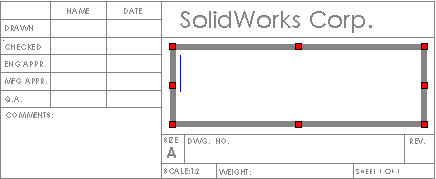
- When you drag existing text to align it with other text, the pointer changes to left alignment, center alignment, or right alignment, depending on where you select the note. For example, if you select the leftmost side of a note, the pointer changes to left alignment.
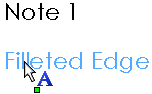 |
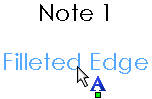 |
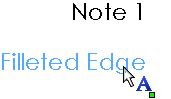 |
| Left alignment |
Center alignment |
Right alignment |
- You can press Tab at the beginning of a note to indent the note. However, this does not work in the middle of a note.
- Bend notes are displayed in drawing views that contain flat patterns of sheet metal parts.
- Empty notes, which appear on screen as:
 , do not appear in print previews or on printed pages.
, do not appear in print previews or on printed pages.
- You can drag note A to note B and the text from note A is appended to note B. The format of note B is maintained. In this example, note A is dropped on note B.