To add an internal end cap:
- Open install_dir\samples\whatsnew\weldments\inset_with_angled_end_face.sldprt.
- Click End Cap
 (Weldments toolbar) or .
(Weldments toolbar) or .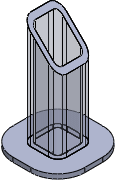
- In the End Cap PropertyManager, under Parameters, for Face, select the slanted face of the structural member.
The preview shows the end cap.
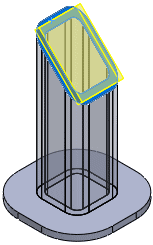
- Click Front
 (View toolbar) to have a better view of how the end cap controls affect the end cap.
(View toolbar) to have a better view of how the end cap controls affect the end cap.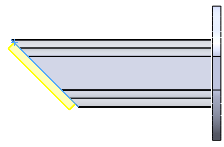
- For Thickness direction, select Internal
 .
.
- For Thickness, type 0.25in and for Inset Distance, type 0.33in.
- Under Offset, select Offset Value and type 0.0125in.
- Select Corner Treatment.
- Select Fillet and type 0.125 for Fillet Radius.
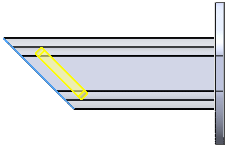
- Click
 .
.