The Export to AEC Wizard helps you prepare a SOLIDWORKS model so you can import it into AEC software.
The wizard guides you to specify the model host plane (floor based, ceiling/roof based, or wall based) and the level of de-featuring to apply. You can preview your choices in the graphics area before saving the properly oriented, simplified file in .sat format. The resulting file uses the reference coordinates you provide in the wizard.
- Open the model to export.
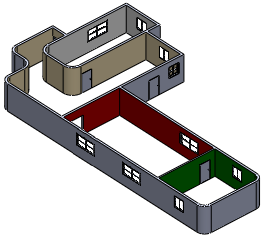
- Click Export to AEC
 (Tools toolbar) or .
(Tools toolbar) or .
- In the PropertyManager, under Define Host:
- Select the type of host component: Floor Based Component, Ceiling/Roof Based Component, or Wall Based Component.
- Use the flyout FeatureManager design tree to select the host reference plane.
- Optionally, select Flip Normal to reverse the default axis orientation.
By default, the output coordinate system for a:
- Floor or ceiling/roof based component is defined with +Z normal to the floor plane.
- Wall based component is defined with +Y normal to the wall reference plane.
- On the model, select a reference point.
- Click
 .
.
- On the Specify Export Detail page, under Set Target Model Details, select one of the following and click Generate Preview to open a second graphics window with a preview of the amount of detail that will be exported:
- High
The model is exported as is, without removing any details.
The preview shows the model in the orientation expected for AEC products.
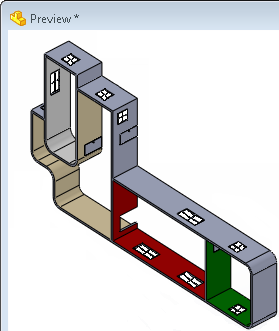
- Medium
All internal components are removed and internal cross section geometry is removed and made solid. Fillets and chamfers with less than one inch radii are removed and holes under two inches in diameter are suppressed.
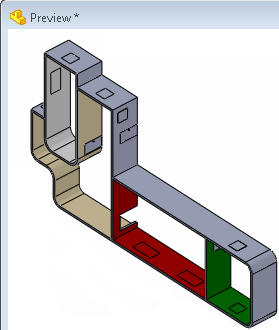
- Low
All internal components are removed and internal cross section geometry is removed and made solid. Fillets and chamfers with less than two inch radii are removed. Holes under three inches in diameter and extrudes less than three inches in total depth are suppressed.
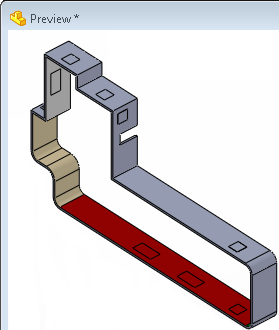
- Custom
Generate Preview is unavailable. Click  to start the defeature process.
to start the defeature process.
See SOLIDWORKS Help: Defeature Tool.
- Click
 .
.
- Click Save As .SAT.
- Specify the file name and save location and click Save.