When you create an opposite-hand version of an assembly component, you specify whether to save it in a new file or as a derived configuration in an existing file.
You can create opposite-hand versions of individual parts. See Mirroring a Part.
Before starting this procedure, open the Mirror Components PropertyManager and select the mirror plane and the components to mirror. See Selecting the Mirror Plane and Components.
To create an opposite-hand version:
- In the PropertyManager, on the Step2: Set Orientation page, under Orient components, select a component you want to create an opposite-hand version for.
- Click Create opposite hand version
 .
.You can also hold down Ctrl and click items in the list to designate components to mirror.
The icon  appears beside the component to indicate that you are creating an opposite-hand version.
appears beside the component to indicate that you are creating an opposite-hand version.
When you mirror a subassembly, you can specify to copy some of its components and create opposite-hand versions for others. Select the subassembly and click

. Then select components you want to copy and click

to clear the icon

. For example, opposite-hand versions will be created for this subassembly and two of its components. A copy will be created for the middle component.
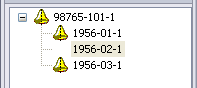
- Click Next
 .
.The PropertyManager page changes to Step 3: Opposite Hand. The components you are creating opposite-hand versions for are listed under Opposite Hand Versions.
- In the PropertyManager, select one format for saving all listed components:
- Create new derived configuration in existing files
- Create new files
-
Specify a naming convention for the new file or configuration.
You can add a prefix or suffix to the original name, or you can type a custom name. If you are creating new files, you can select any existing file to be replaced with a new opposite-hand component file.
If you are creating new files, you can also do the following:
- Break references between the new opposite-hand component file and the seed component file, so that changes you make in the seed component do not propagate to the opposite-hand version.
- Store the new files in a folder you specify, instead of in the same folder as the original files.
- Click Next
 .
.The PropertyManager page changes to Step 4: Import Features.
- Under Transfer, select any combination of items from the seed components to include in the opposite-hand versions. You can include items such as custom properties, sketches, and model dimensions.
- Click
 .
.The PropertyManager closes and opposite-hand versions are created. A MirrorComponent  feature is added to the FeatureManager design tree.
feature is added to the FeatureManager design tree.