The Mesh Prep Wizard automatically detects large holes in the mesh feature and lists them under Holes to Fill.
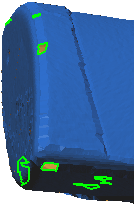
If you do not want to fill certain holes, clear them from the list or select them in the graphics area to clear them. Filling holes is particularly important if you are extracting B-surfaces with the
Face Identification PropertyManager because you achieve better results.
Unfilled holes appear as separate sub-meshes when you extract surfaces using the Surface Wizard. Therefore, it is recommended that you fill all holes, as consistent with your design intent.
Click  to fill the holes in the list.
to fill the holes in the list.