The Mirror Part command lets you create a new part by mirroring a sheet metal part. You can copy the features of the original part to the mirrored part by breaking the link to the original part. The copied sheet metal features are added to the FeatureManager design tree of the new part.
To create a mirrored sheet metal part:
-
In a sheet metal part, select a plane or planar surface and click .
A new part opens.
-
In the Insert Part PropertyManager:
-
Under Transfer, select Sheet metal information if you want to transfer the sheet metal and flat pattern information from the original part to the mirrored part, such as fixed face, grain direction, bend lines, and bounding box. You can also select Unlocked properties, which lets you edit the sheet metal definition in the mirrored part. This updates the cut list properties.
- Under Link, click Break link to original part.
The source part is visible in the graphics area.
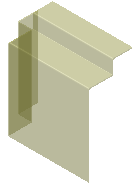
- Click
 .
.The part appears in the graphics area mirrored around the plane.
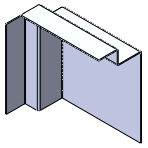
In the FeatureManager design tree, when you expand the mirrored part, the features of the original part are displayed and are fully editable.
You can also access the features by expanding the part's cut list

.