To rotate a drawing view around its center point:
- Click Rotate View
 (View toolbar), or right-click the view and select .
(View toolbar), or right-click the view and select .
The Rotate Drawing View dialog box appears.
- Do one of the following:
- Drag the view to the desired rotation. The view snaps to 45° increments, but you can drop the view at any angle. The angle appears in degrees in the dialog box.
- In the dialog box, type the angle in the Drawing view angle box and click Apply to see the rotation.
- Press the left or right arrow keys. The view moves according to the increment value specified for arrow keys in .
- Set options, then click Apply:
| Dependent views update to change in orientation. Updates any views that were created from the view you are rotating (projected views, for example).
|
 |
| Rotate center marks with view
|
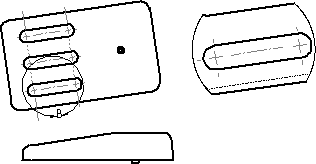 |
- Click Close to close the dialog box.