Treehouse Tools
 |
Zoom to Fit
|
Zooms in or out so you can see the entire hierarchy. |
 |
Keep New Documents on Screen
|
Sets Treehouse to automatically pan to include new nodes when your hierarchy expands past the limits of the work area. |
 |
New
|
Creates a new Treehouse document. |
 |
Open
|
Opens an existing Treehouse (.asmtree) document. |
 |
Save |
Saves the document as an .asmtree file. |
 |
Export to SOLIDWORKS Documents |
Creates SOLIDWORKS parts, assemblies, and drawings documents from the nodes using the hierarchy you created. |
 |
Treehouse Help |
|
Treehouse Map
The Treehouse Map displays the hierarchy. If the entire hierarchy is not visible in the work area, an orange box appears, showing which area is currently visible. Click the arrow to minimize the map.
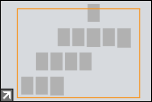
Nodes
Part, assembly, and drawing nodes display information such as the number of instances, the filename, and the configuration name. To see these displays, pause the pointer over the node.
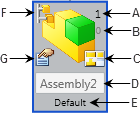
|
A
|
Displays the instance count of the component, including suppressed instances. Click to edit. |
|
B
|
Displays the number of suppressed component instances. Click to edit. Increase the number to suppress additional instances. |
|
C
|
Displays when the part or assembly has a referenced drawing and Put drawings in drawers is selected in Treehouse Options. Click to display the drawing node. |
|
D
|
Displays the filename. You can edit the filename in the Properties dialog box. |
| E |
Active configuration name. You can add configurations in the Configuration dialog box. |
| F |
Opens the Configuration dialog box. |
| G |
Opens the Properties dialog box. |
Additional User Interface Elements
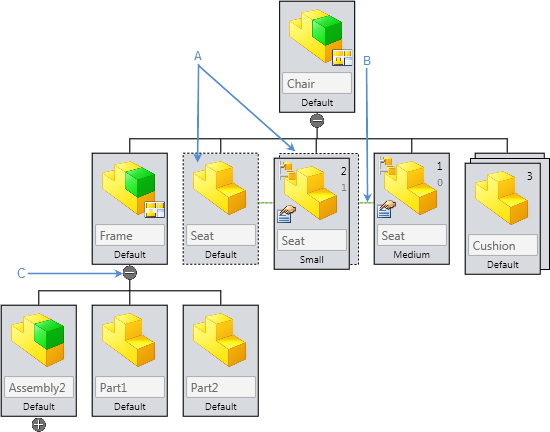
|
A
|
Suppressed instances. |
|
B
|
Different configurations of the same component. |
|
C
|
Expands or collapses child components. Shift+click to expand or collapse all child components, including subassemblies. |