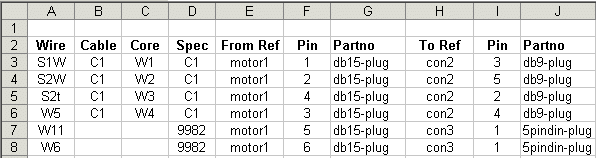To create a From-To Excel file manually, keep the following in mind:
- The file must contain the required From-To List fields.
- The data must start in column A, but does not need to start in the first row.
- Wire name must be the first field, and must be in column A. The order of the remaining fields is unimportant, except as noted here:
- The two Part number fields can have the same name in the Excel spreadsheet. In this case, they must appear after the From reference and To reference fields respectively.
- The From pin and To pin fields can have the same name in the Excel spreadsheet. In this case, they must appear after the From reference and To reference fields respectively.
- You can use different header names for the fields in the Excel file and cross-reference the names to the header definition fields when you import the Excel file.
- If you import only connection data (no component data), you can omit the Part number fields.
- If you import only component data (no connection data), you can omit one reference field (From Reference or To reference) and one Part number field.
Example
Here is an example of an Excel file for a cable assembly containing two wires, named W11 and W6, and one cable, C1 with four cores named S1W, S2W, S2t, and W5. The cable and two wires start from one connector (motor1, part number db15-plug). The four cable cores connect to a second connector (con2, part number db9-plug). The two individual wires connect to a third connector (con3, part number 5pindin-plug).