When you create a model break view, it is added to the model's ConfigurationManager. You can manage the model break view with tools on its shortcut menu.
To manage model break views:
- Click the ConfigurationManager tab
 .
.
- Expand the configuration for which you created the model break view.
- In the ConfigurationManager, right-click the model break view or expand it and right-click one of the break steps.
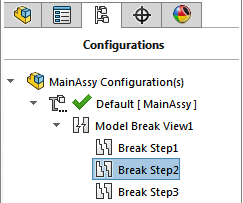
To toggle a model break view on or off:
- In the ConfigurationManager, right-click the model break view and click Hide Model Break View.
The break steps are hidden in the graphics area and the model break view and break steps become unavailable in the ConfigurationManager.
- To restore the model break view, in the ConfigurationManager, right-click it and click Show Model Break View.
If a configuration has more than one model break view, selecting Show Model Break View for one break view hides all other break views.
To rename a break step:
- In the ConfigurationManager, click-pause-click the break step to rename.
- Type a new name.
If you edit the break view or break step, the new name appears in the Model Break View PropertyManager.
To edit a model break view:
- In the ConfigurationManager, right-click the model break view
 , and click Edit Feature
, and click Edit Feature  .
. The Model Break View PropertyManager opens to the Styles tab.
- Edit the model break view in the PropertyManager.
Style changes you make apply to all break steps.
To edit a break step:
- In the ConfigurationManager, expand the model break view.
- Right-click the break step
 and click Edit Feature
and click Edit Feature  .
.The Model Break View PropertyManager opens to the Steps tab, with the step selected.
To delete a model break view or break step:
- In the ConfigurationManager, right-click the model break view or break step and click Delete.
- In the dialog box, click Yes.
You can undo the deletion of a model break. If you undo a model break view deletion, use Show Model Break View to restore the view in the graphics area.