You can use mouse gestures by right-dragging in the graphics area to invoke a preassigned tool or macro from a drawing, part, assembly, or sketch. You can enable or disable mouse gestures, and set the number of mouse gestures that appear in the mouse gestures guide.
By default, mouse gestures are enabled and display four gestures in the mouse gestures guide.
To enable or disable mouse gestures, with a document open, click . On the Mouse Gestures tab, select or clear Enable mouse gestures.
To set the number of mouse gestures in the mouse gesture guide, with a document open, click . On the Mouse Gestures tab, select 4 gestures or 8 gestures.
|
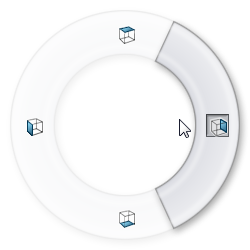
|
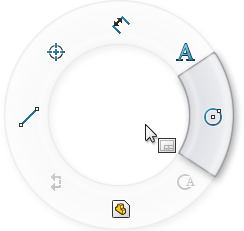
|
| Assemblies Guide with Four Gestures |
Drawings Guide with Eight Gestures |
To use a mouse gesture:
-
In the graphics area, right-drag in the gesture direction that corresponds to the tool or macro.
The mouse gesture guide appears, highlighting the icon for the tool or macro mapped to the direction of the gesture. For example, with a drawing open, right-drag to the upper right, dragging toward the highlighted Note tool.
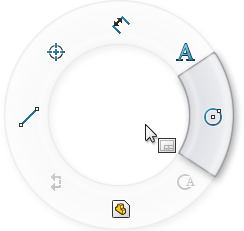
To use mouse gestures with assemblies, right-drag in the graphics area away from components to avoid component rotation or press Alt + right-drag.
- Continue to right-drag through the tool icon, releasing after you pass through the tool region of the mouse gesture guide.
The tool or macro is invoked.
To cancel a mouse gesture, release the mouse within the mouse gesture guide.