Traverse Folders and Files in Vault Example (C#)
This example shows how to recursively traverse all of the
folders and files in a vault. The paths and the names of any files checked out
are printed to the Immediate window.
NOTE: If using the .NET Framework 4.0 primary interop assembly
provided with SOLIDWORKS PDM Professional, see
Using .NET Framework 4.0 in
Stand-alone Applications.
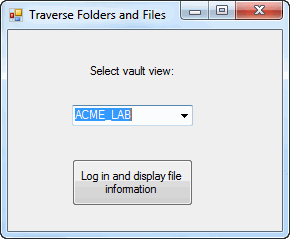
//----------------------------------------------------------------------------
// Preconditions:
// 1. Start Microsoft Visual Studio
2010 or later.
// 2. Click File > New > Project > Visual C# > Windows Forms Application.
// 3. Type TraverseFilesFoldersCSharp in Name.
// 4. Click Browse and navigate to the folder where to create the project.
// 5. Click OK.
// 6. Replace the code in Form1.cs with this code.
// 7. Replace the code in Form1.Designer.cs with
this code.
// 8. If using Microsoft Visual Studio 2012 and .NET Framework 4.5, ensure
// that the Prefer 32-bit check box is cleared
(right-click the project
// name in the Solution Explorer and click Properties.
On the Build tab,
// if Platform target is set to Any CPU,
ensure that Prefer 32-bit is cleared.)
// 9. Add EPDM.Interop.epdm.dll as a reference (right-click the project
// name in the Solution Explorer, click Add Reference, click
Browse,
// navigate to the top folder of your SOLIDWORKS PDM Professional installation,
// locate and select EPDM.Interop.epdm.dll).
// 10. Right-click EPDM.Interop.epdm in References, click Properties, and set
// Embed Interop Types to False to handle methods that pass arrays of
// structures.
// 11. Set focus
in the Form1.cs code window.
// 12. Open the Immediate window.
// 13. Click Debug > Start Debugging or press F5.
//
// Postconditions:
// 1. Displays a Traverse
Folders and Files dialog.
// 2. Select a vault.
// 3. Click the Log in and display file information button.
// 4. Displays a message box with the detailed contents of the current
user's
/ log.
// 5. Click OK.
// 6. Displays a message box with the vault type.
// 7. Click OK.
// 8. Examine the Immediate window
for any checked-out files.
// 9. Close the dialog.
//----------------------------------------------------------------------------
//Form1.cs
using System;
using System.Diagnostics;
using System.Windows.Forms;
using System.Runtime.InteropServices;
using EPDM.Interop.epdm;
namespace TraverseFilesFoldersCSharp
{
public partial class Form1 : Form
{
public Form1()
{
InitializeComponent();
}
void TraverseFilesAndFolders_Load(System.Object sender, System.EventArgs e)
{
try
{
//Declare and create an instance of IEdmVault5
IEdmVault5 vault1 = new EdmVault5();
//Cast IEdmVault5 to IEdmVault8
IEdmVault8 vault = (IEdmVault8)vault1;
EdmViewInfo[] Views = null;
vault.GetVaultViews(out Views, false);
VaultsComboBox.Items.Clear();
foreach (EdmViewInfo View in Views)
{
VaultsComboBox.Items.Add(View.mbsVaultName);
}
if (VaultsComboBox.Items.Count > 0)
{
VaultsComboBox.Text = (string)VaultsComboBox.Items[0];
}
}
catch (System.Runtime.InteropServices.COMException ex)
{
MessageBox.Show("HRESULT = 0x" + ex.ErrorCode.ToString("X ") + ex.Message);
}
catch (Exception ex)
{
MessageBox.Show(ex.Message);
}
}
private void TraverseFoldersButton_Click(System.Object sender, System.EventArgs e)
{
try
{
//Declare and create an instance of IEdmVault5 object
IEdmVault16 vault = (IEdmVault16)new EdmVault5();
//Log into selected vault as the current user
vault.LoginAuto(VaultsComboBox.Text, this.Handle.ToInt32());
String log;
vault.GetClientLog(out log);
MessageBox.Show("Client log: " + log);
MessageBox.Show("Vault type: " + vault.GetVaultType().ToString());
Debug.Print("Checked out files: ");
TraverseFolder(vault.RootFolder);
}
catch (System.Runtime.InteropServices.COMException ex)
{
MessageBox.Show("HRESULT = 0x" + ex.ErrorCode.ToString("X ") + " " + ex.Message);
}
catch (Exception ex)
{
MessageBox.Show(ex.Message);
}
}
private void TraverseFolder(IEdmFolder5 CurFolder)
{
try
{
//Enumerate the files in the folder
IEdmPos5 FilePos = default(IEdmPos5);
FilePos = CurFolder.GetFirstFilePosition();
IEdmFile5 file = default(IEdmFile5);
while (!FilePos.IsNull)
{
file = CurFolder.GetNextFile(FilePos);
//Get its checked out status
if (file.IsLocked)
{
Debug.Print(file.LockPath);
}
}
//Enumerate the subfolders in the folder
IEdmPos5 FolderPos = default(IEdmPos5);
FolderPos = CurFolder.GetFirstSubFolderPosition();
while (!FolderPos.IsNull)
{
IEdmFolder5 SubFolder = default(IEdmFolder5);
SubFolder = CurFolder.GetNextSubFolder(FolderPos);
TraverseFolder(SubFolder);
}
}
catch (System.Runtime.InteropServices.COMException ex)
{
MessageBox.Show("HRESULT = 0x" + ex.ErrorCode.ToString("X") + " " + ex.Message);
}
catch (Exception ex)
{
MessageBox.Show(ex.Message);
}
}
}
}
//Form1.Designer.cs
namespace TraverseFilesFoldersCSharp
{
partial class Form1
{
/// <summary>
/// Required designer variable
/// </summary>
private System.ComponentModel.IContainer components = null;
/// <summary>
/// Clean up any resources being used
/// </summary>
/// <param name="disposing">True if managed resources should be disposed; otherwise false</param>
protected override void Dispose(bool disposing)
{
if (disposing && (components != null))
{
components.Dispose();
}
base.Dispose(disposing);
}
#region Windows Form Designer generated code
/// <summary>
/// Required method for Designer support - do not modify
/// the contents of this method with the code editor
/// </summary>
private void InitializeComponent()
{
this.VaultsLabel = new System.Windows.Forms.Label();
this.VaultsComboBox = new System.Windows.Forms.ComboBox();
this.TraverseFoldersButton = new System.Windows.Forms.Button();
this.SuspendLayout();
//
// VaultsLabel
//
this.VaultsLabel.AutoSize = true;
this.VaultsLabel.Location = new System.Drawing.Point(95, 41);
this.VaultsLabel.Name = "VaultsLabel";
this.VaultsLabel.Size = new System.Drawing.Size(91, 13);
this.VaultsLabel.TabIndex = 0;
this.VaultsLabel.Text = "Select vault view:";
//
// VaultsComboBox
//
this.VaultsComboBox.FormattingEnabled = true;
this.VaultsComboBox.Location = new System.Drawing.Point(78, 84);
this.VaultsComboBox.Name = "VaultsComboBox";
this.VaultsComboBox.Size = new System.Drawing.Size(121, 21);
this.VaultsComboBox.TabIndex = 1;
//
// TraverseFoldersButton
//
this.TraverseFoldersButton.Location = new System.Drawing.Point(78, 133);
this.TraverseFoldersButton.Name = "TraverseFoldersButton";
this.TraverseFoldersButton.Size = new System.Drawing.Size(121, 44);
this.TraverseFoldersButton.TabIndex = 2;
this.TraverseFoldersButton.Text = "Log in and display file information";
this.TraverseFoldersButton.UseVisualStyleBackColor = true;
this.TraverseFoldersButton.Click += new System.EventHandler(this.TraverseFoldersButton_Click);
//
// Form1
//
this.AutoScaleDimensions = new System.Drawing.SizeF(6F, 13F);
this.AutoScaleMode = System.Windows.Forms.AutoScaleMode.Font;
this.ClientSize = new System.Drawing.Size(270, 204);
this.Controls.Add(this.TraverseFoldersButton);
this.Controls.Add(this.VaultsComboBox);
this.Controls.Add(this.VaultsLabel);
this.Name = "Form1";
this.Text = "Traverse Folders and Files";
this.Load += new System.EventHandler(this.TraverseFilesAndFolders_Load);
this.ResumeLayout(false);
this.PerformLayout();
}
#endregion
private System.Windows.Forms.Label VaultsLabel;
private System.Windows.Forms.ComboBox VaultsComboBox;
private System.Windows.Forms.Button TraverseFoldersButton;
}
}