In the mobile version, you can transition a single file and not multiple files together.
To open the change state screen, click the button next to State on the file detail view screen.
Change State Screen
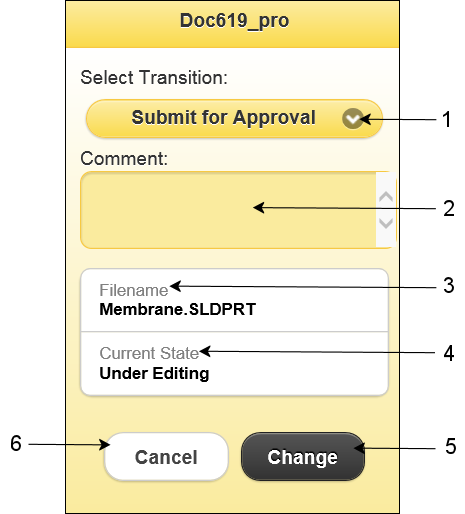
| 1 |
Select Transition
|
Selects the permitted transitions for the selected file. |
| 2 |
Comment
|
Lets you type transition comments. |
| 3 |
Filename
|
Displays the name of the file that is to be transitioned. |
| 4 |
Current State
|
Displays the current state of the selected file. |
| 5 |
Change |
Changes the state of the file and updates the new state in the file detail view. |
| 6 |
Cancel |
Cancels the transition action and displays the file detail view. |