By configuring Reference Dialog settings for a user or group, you can control whether and how the SOLIDWORKS PDM software pre-selects references to be copied to the user's local cache when users check out files.
To define how the SOLIDWORKS PDM software pre-selects references in the Check Out dialog box:
- Expand the Users or Groups node.
- Right-click a user or group and click Settings.
- In the left pane of the Settings dialog box, click Reference Dialog.
- Under Check out and version access controls, do one of the following:
- Clear Auto select reference files to get latest when checking out.
This option is selected by default.
The following screen capture shows the check boxes in the Get column when users issue the Check Out command with Auto select reference files to get latest when checking out cleared.
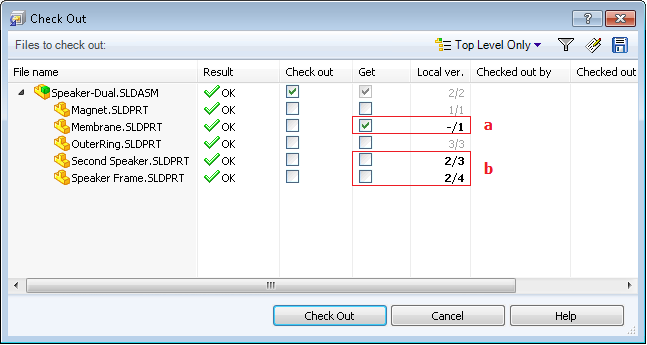
 Get is selected for references that are not in the local cache.
Get is selected for references that are not in the local cache.
 Get is cleared when older versions of files exist in the local cache.
Get is cleared when older versions of files exist in the local cache.
Users can modify the selections in the Get column before completing the checkout. If users do not modify the settings, the software retrieves the latest version of references that are not cached and does not update the references that are cached.
- Select Auto select reference files to get latest when checking out.
The following screen capture shows the check boxes in the Get column when users issue the Check Out command with Auto select reference files to get latest when checking out selected.
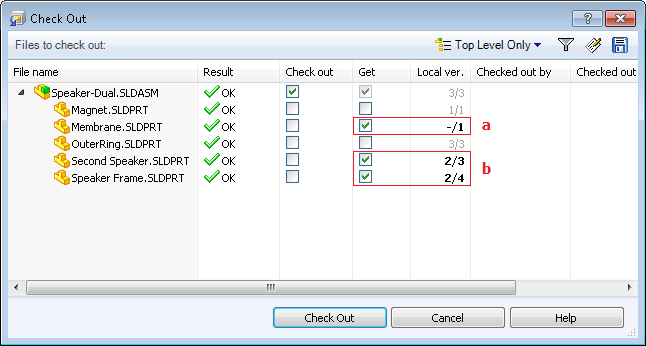
 Get is selected for references that are not in the local cache.
Get is selected for references that are not in the local cache.
 Get is selected when older versions of files exist in the local cache.
Get is selected when older versions of files exist in the local cache.
Users can modify the selections in the Get column before completing the checkout. If users do not modify the settings, the software retrieves the latest version of all references if the latest version is not in the local cache.
-
Select Auto select reference files to get latest when checking out and Always work with latest version of files.
Always work with latest version of files was previously available on the Explorer tab of the Settings dialog box, under Miscellaneous.
The following screen capture shows the check boxes in the Get column when users issue the Check Out command with Auto select reference files to get latest when checking out and Always work with latest version of files selected.
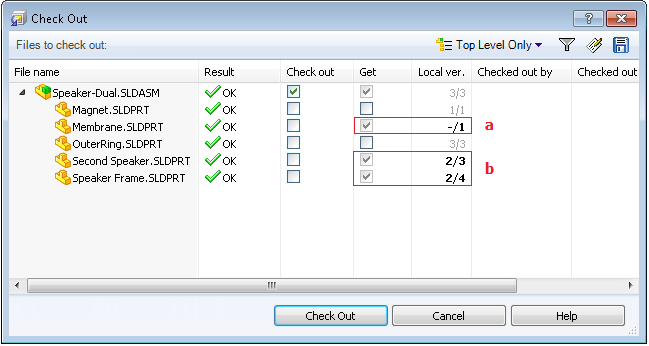
 Get is selected for references that are not in the local cache.
Get is selected for references that are not in the local cache.
 Get is selected when older versions of files exist in the local cache.
Get is selected when older versions of files exist in the local cache.
Users cannot modify the selections in the Get column. The software automatically retrieves the latest version of all references if the latest version is not in the local cache.
- Select Auto select reference files to get latest when checking out, Always work with latest version of files and Enable the get version command in SOLIDWORKS Add-in.
The software automatically retrieves the latest version of all references if the latest version is not in the local cache.
However, users who want to work with an earlier version of a reference can use the Get command in the SOLIDWORKS add-in to open a dialog box where they can choose the version of the file to get.