The CircuitWorks preview image is a graphical representation of the ECAD data.
To display the preview image:
Open an ECAD file.
The preview image displays in the middle panel of the CircuitWorks application.
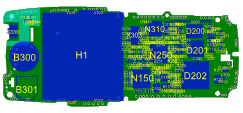
When you change the ECAD data, such as applying filters or editing feature properties, CircuitWorks immediately updates the preview image.
CircuitWorks displays items with defined heights as solid objects and items without heights as outlines.
Selecting an entity in the preview image selects it in the Components node of the tree view and updates the display of the object's properties if they are visible.
Select multiple objects by doing one of the following:
- Press Ctrl while selecting.
- Drag a selection box around the objects.